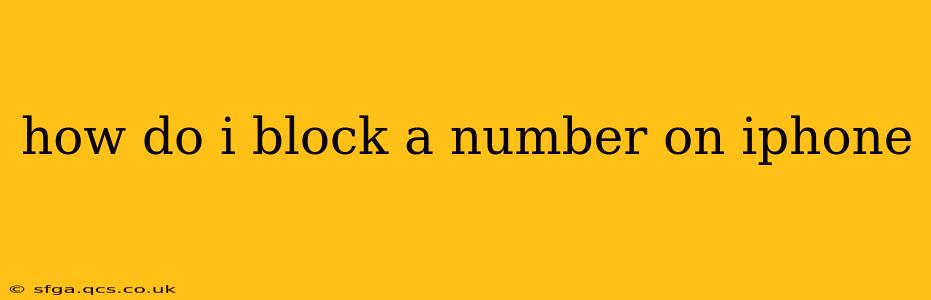Are you tired of unwanted calls or texts from a specific number? Blocking unwanted contacts on your iPhone is a simple process that can significantly improve your phone experience. This guide will walk you through several methods to effectively block numbers, ensuring peace and quiet on your device. We'll cover blocking from different apps and address common questions.
How to Block a Number from the Phone App
This is the most straightforward method for blocking numbers on your iPhone. Here’s how:
- Open the Phone app: Locate the green phone icon on your home screen and tap it.
- Go to Recent: Navigate to the "Recents" tab, which displays your recent calls.
- Find the Number: Locate the number you wish to block in the list.
- Tap the "i" Icon: You'll find a small "i" (information) icon next to the number. Tap it.
- Select "Block This Caller": At the bottom of the screen, you'll see the option "Block This Caller." Tap it.
- Confirm: A confirmation prompt will appear. Tap "Block Contact" to confirm your action.
That's it! The number is now blocked. You will no longer receive calls or texts from this contact.
How to Block a Number from Messages
If the unwanted contact is primarily communicating via text messages, you can block them directly from the Messages app:
- Open the Messages app: Find the green speech bubble icon on your home screen and tap it.
- Open the Conversation: Find the conversation thread with the number you want to block.
- Tap the Contact's Name or Number at the Top: This will take you to the contact's information.
- Scroll Down and Tap "Block This Caller": Similar to the Phone app, you'll find this option near the bottom.
- Confirm: Confirm your decision by tapping "Block Contact."
How to Block a Number from Other Apps
While the above methods cover the most common scenarios, some third-party apps might require slightly different steps. Many social media apps and other communication platforms have their own built-in blocking mechanisms. Check the app's settings or help documentation for specific instructions.
What Happens When You Block a Number?
When you block a number on your iPhone, the following occurs:
- No Incoming Calls: The blocked number will be unable to place calls to your iPhone. Their calls will go straight to voicemail.
- No Incoming Texts: The blocked number's text messages will not be delivered to your phone.
- No Notifications: You will receive no notifications whatsoever from the blocked number, ensuring a truly interruption-free experience.
- They May Still Leave a Voicemail: Note that while calls are blocked, the person can still leave a voicemail. You can choose to listen to it or delete it without contacting them back.
Can I Unblock a Number?
Yes, you can easily unblock a number at any time. Follow these steps:
- Open Settings: Find the grey gear icon on your home screen.
- Tap "Phone": This will bring up your phone settings.
- Tap "Blocked Contacts": This shows a list of all your blocked numbers.
- Swipe Left on the Number: This will reveal a red "Unblock" button. Tap it.
Can I Block Unknown Numbers?
While you can't directly block all unknown numbers, you can utilize features to minimize unwanted calls. Check your iPhone's settings for options like "Silence Unknown Callers" in the Phone app. This will send unknown calls directly to voicemail, allowing you to review them at your convenience.
How Do I Block International Numbers?
Blocking international numbers follows the same process as blocking domestic numbers. Simply locate the number in your recent calls or messages and follow the steps outlined above.
By utilizing these methods, you can effectively manage unwanted calls and texts and regain control over your iPhone communication. Remember to consult your specific app's instructions if you encounter difficulties blocking numbers within other communication platforms.