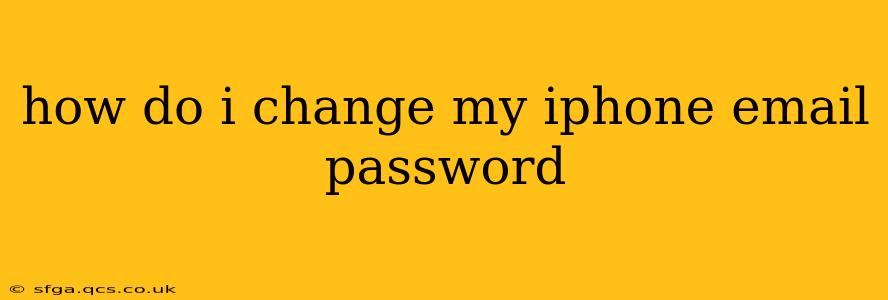Changing your iPhone email password is a crucial step in maintaining your online security and privacy. Whether you're using the built-in Mail app or a third-party email client, the process is relatively straightforward, but the exact steps vary slightly depending on where your email account is hosted (e.g., Gmail, Yahoo, Outlook, iCloud). This guide will walk you through the process, covering different scenarios and addressing common questions.
How Do I Change My iPhone Email Password Using the Built-in Mail App?
You cannot change your email password directly through the iPhone's Mail app. The Mail app is merely an interface for accessing your email. To change your password, you need to access the settings of your specific email provider. This usually involves opening your email account on a web browser.
How Do I Change My iCloud Email Password?
If your email address is an iCloud email (ending in @icloud.com, @me.com, or @mac.com), follow these steps:
- On your iPhone, open Settings.
- Tap on your name at the top of the screen. This will take you to your Apple ID settings.
- Tap on "Password & Security."
- Tap on "Change Password." You'll be prompted to authenticate using Face ID, Touch ID, or your current password.
- Enter your current password, then create a new, strong password. Remember this new password!
- Confirm your new password.
Your iCloud email password will be updated. Any devices signed in with your Apple ID will automatically use this new password.
How Do I Change My Gmail, Yahoo, or Outlook Password on My iPhone?
For Gmail, Yahoo, or Outlook (or any other email provider), the process involves logging into your email account via a web browser on your iPhone or another device:
- Open a web browser (Safari, Chrome, etc.) on your iPhone or any other device.
- Go to your email provider's website. (e.g., gmail.com, yahoo.com, outlook.com)
- Log in to your email account.
- Find the settings or account settings section. The exact location varies depending on the provider; usually, it's a gear icon or a profile picture.
- Look for the "Password" or "Security" section.
- Follow the instructions to change your password. This usually involves entering your old password and then creating a new, strong password.
- Save the changes.
After changing your password on the website, the change will be reflected in the Mail app on your iPhone. You may need to close and reopen the Mail app or restart your iPhone to ensure the changes are fully applied.
What Happens if I Forget My Email Password?
If you've forgotten your email password, don't panic! Most email providers have password recovery options. Usually, you can follow a link on their login page to reset your password via email or text message. Be sure to follow the instructions carefully and securely.
Should I Change My Email Password Regularly?
Yes, changing your email password regularly (at least every few months, or more frequently if you suspect a security breach) is a good security practice. Use strong, unique passwords for each of your accounts to enhance your overall online security.
How do I make my iPhone email password stronger?
A strong password is long, complex, and unique. It should include a mix of uppercase and lowercase letters, numbers, and symbols. Avoid using easily guessable information like your birthday or pet's name. Password managers can help you generate and securely store strong passwords.
By following these steps and employing strong password practices, you can effectively protect your iPhone email account and maintain your online security. Remember to always be cautious about phishing attempts and avoid clicking suspicious links in emails.