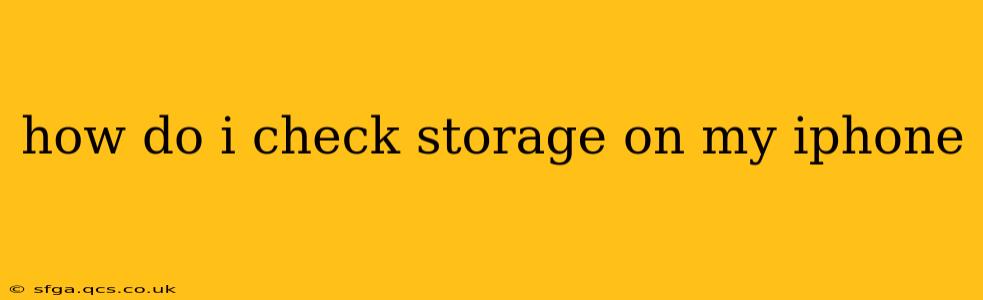Managing your iPhone's storage is crucial for optimal performance. A cluttered iPhone can lead to slowdowns, app crashes, and an inability to take photos or videos. Fortunately, checking your iPhone's storage is straightforward. This guide will walk you through several methods, answering common questions along the way.
How Much Storage Do I Have Left on My iPhone? (The Quick Method)
The quickest way to see your iPhone's storage is through the Settings app:
- Open the Settings app: This is the gray icon with gears.
- Tap "General": You'll find this near the top of the Settings menu.
- Tap "iPhone Storage": This option shows you a breakdown of your storage usage.
This screen will display a pie chart showing how much storage is used and how much is available. It also lists your apps and how much storage each one is consuming, allowing you to easily identify storage hogs.
What Takes Up the Most Space on My iPhone?
This is often the next question after checking your storage. The "iPhone Storage" section (described above) not only shows you how much space is used but also what is using it. The list is ordered by storage consumption, making it easy to spot the biggest offenders. Common culprits include:
- Photos and Videos: High-resolution images and videos take up significant storage space.
- Apps: Apps, especially games, can be surprisingly large.
- Messages: Attachments in your iMessages, like photos and videos, contribute to storage usage.
- Music: Downloaded music files are space-intensive.
How Can I Free Up Space on My iPhone?
Once you've identified storage hogs, you can free up space using several strategies:
- Delete Unused Apps: Uninstall apps you no longer use.
- Offload Apps (iOS 11 and later): This removes the app but keeps its data, allowing you to reinstall it quickly without redownloading everything.
- Delete Photos and Videos: Consider transferring photos and videos to a cloud storage service like iCloud, Google Photos, or a computer. Or delete unnecessary ones.
- Manage Messages: Delete old message threads and attachments.
- Delete Downloaded Music: Remove songs you rarely listen to.
- Clear Safari Cache and History: This can free up a small but noticeable amount of space. Found in Settings > Safari.
- Review Documents and Data: Check for large files in the "Documents & Data" section of the iPhone Storage screen.
How Often Should I Check My iPhone Storage?
It's a good idea to check your iPhone storage regularly, perhaps once a month or whenever you notice performance issues like slowdowns or app crashes. Proactive storage management prevents problems before they significantly impact your phone's functionality.
Can I Check Storage on My iPhone Without an App?
Yes, absolutely! All the methods described above are built into your iPhone's operating system and don't require any third-party apps. Using built-in tools is generally recommended for security and reliability.
How Do I Check iCloud Storage?
While not directly related to your iPhone's on-device storage, it's important to monitor your iCloud storage as well. This impacts how much data you can back up to iCloud and use for features like iCloud Photo Library. You can check your iCloud storage in the Settings app > [Your Name] > iCloud > Manage Storage.
By following these tips and regularly monitoring your iPhone's storage, you can ensure a smooth and efficient user experience. Remember, proactive storage management is key to keeping your iPhone running at its best.