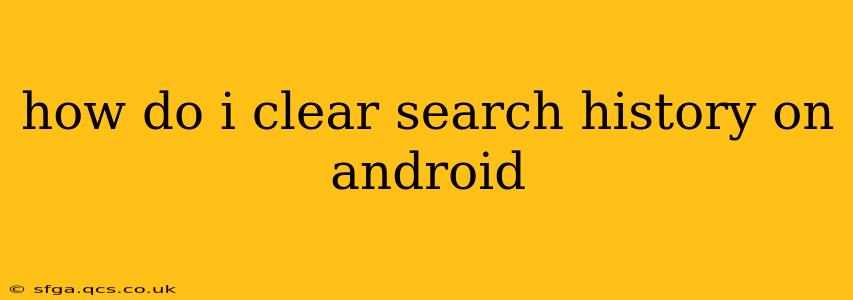Keeping your online activity private is increasingly important, and clearing your search history on your Android device is a key step in protecting your privacy. This guide will walk you through various methods of clearing your search history, addressing different browsers and scenarios.
What Kind of Search History Are You Trying to Clear?
Before we begin, it's important to clarify what type of search history you want to remove. This can significantly affect the process. Are you looking to clear:
- Browser history: This includes websites you've visited.
- Search engine history (Google, DuckDuckGo, etc.): This is a record of your searches within a specific search engine.
- App-specific search history: Many apps (like YouTube, Amazon, etc.) have their own search histories.
We'll address each of these below.
How to Clear Your Browser History on Android
Most Android devices use Chrome as their default browser. Here's how to clear your Chrome history:
- Open Chrome: Launch the Chrome browser on your Android device.
- Open Menu: Tap the three vertical dots in the upper right corner.
- History: Select "History."
- Clear Browsing Data: Tap "Clear browsing data."
- Select Time Range: Choose the time period you want to clear data from (last hour, last day, last week, last four weeks, or all time).
- Select Data Types: Check the boxes for the data you wish to delete. This usually includes "Browsing history," "Cookies and site data," and "Cached images and files." Consider also clearing "Passwords" and "Autofill data" if desired.
- Clear Data: Tap "Clear data."
For other browsers (Firefox, Samsung Internet, etc.): The process is similar. Look for a menu (usually three vertical dots or lines), then navigate to "History" or "Settings" to find the "Clear browsing data" or equivalent option. The specific options available and their names might vary slightly between browsers.
How to Clear Your Google Search History
Clearing your Google Search history removes the record of your searches from Google's servers. This is separate from clearing your browser history.
- Open Google: Open your preferred web browser and go to google.com. You can also do this from the Google app.
- Open Your Google Account: Tap your profile picture in the upper right corner.
- Go to Data & Privacy: Select "Data & privacy."
- Navigate to Search History: Find "Search history" and tap on it.
- Delete Search History: You will have the option to delete your search history for a specific time period, or your entire history.
How to Clear App-Specific Search History
Many apps maintain their own search histories. The process varies from app to app, but generally involves:
- Opening Settings: Look for a settings icon (usually a gear or three vertical dots) within the app.
- Finding Search History: Search for terms like "history," "clear data," or "privacy" within the app's settings.
- Deleting History: Follow the on-screen instructions to delete your search history for that specific app.
This process will differ for each app, so consult the app's help section or support documentation if you need further assistance.
How often should I clear my search history?
The frequency with which you clear your search history is a personal choice. Some people clear it regularly (daily or weekly), while others do so less frequently. Consider your comfort level with your data being stored and accessed.
Can I prevent my search history from being saved?
Yes, most browsers offer options to disable the saving of browsing history. This is usually found within the browser's settings under privacy options. Check the settings of your individual browsers and apps for detailed information.
This guide covers the primary methods of clearing your search history on Android. Remember to always consult the specific help resources for your browsers and apps if you encounter any difficulties. Prioritizing your online privacy is crucial, and these steps are a valuable part of maintaining that privacy.