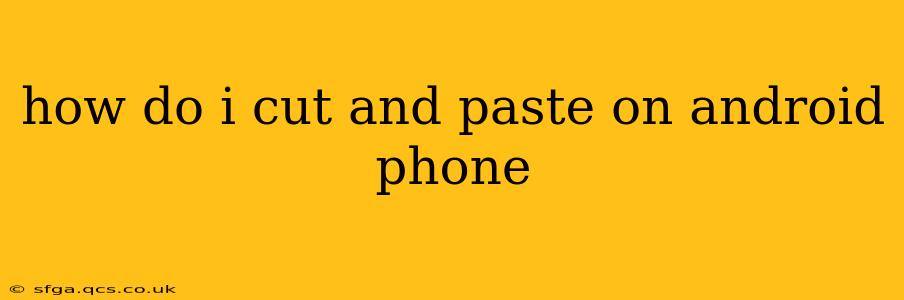How Do I Cut and Paste on an Android Phone?
Cutting and pasting text or images on your Android phone is a fundamental skill for efficient mobile use. This guide covers various methods and addresses common questions to help you master this simple yet powerful function.
The Standard Method: Using the Long Press and Context Menu
The most common way to cut and paste on Android involves a long press and the context menu that appears. Here's how it works:
-
Select the Text or Image: Find the text or image you want to copy. Long-press (hold your finger down) on it. This should highlight the item. You can usually drag the small handles that appear at the beginning and end of the highlighted selection to adjust the area you want to copy.
-
Access the Context Menu: Once selected, a context menu will typically appear. This menu will vary slightly depending on your Android version and the app you're using, but it usually includes options like "Copy," "Cut," "Select All," and "Share."
-
Cut or Copy: Tap "Cut" to remove the selected item from its original location while copying it to the clipboard, or tap "Copy" to simply copy the item to the clipboard without removing it from its source.
-
Navigate to the Destination: Open the app or location where you want to paste the item.
-
Paste: Long press or tap where you want to insert the copied item. A context menu will usually appear offering the option to "Paste." Tap "Paste" and the item will appear.
Addressing Specific Scenarios and FAQs
How do I copy and paste images on Android?
The process is similar to copying text. Long-press the image, and a menu should appear offering the option to "Copy" or "Share." Copying the image places it in your clipboard. You can then paste it into another app, such as a messaging app or an email. Note that some apps may not support image pasting.
What if the context menu doesn't appear when I long-press?
This can happen for a few reasons:
- App Limitations: Some apps may not support copy-paste functionality.
- Accessibility Settings: Check your Android's accessibility settings; some features might interfere with the standard long-press functionality. Try temporarily disabling these features to see if it resolves the issue.
- Software Glitches: Occasionally, a software glitch might cause this issue. Restarting your phone often fixes temporary glitches.
How do I select multiple lines of text?
After the initial long press and selection, you'll usually see small handles at the beginning and end of the highlighted text. Drag these handles to adjust the selection to include multiple lines. Some apps allow for triple tapping to quickly select an entire paragraph or sentence.
How do I copy and paste from a website?
The process for copying and pasting from a website on your Android device is the same as for other apps. Long press the text, select it, and choose the "Copy" option from the context menu. Then, paste it into your desired location. Keep in mind that some websites may restrict copy-paste functionality.
My clipboard keeps clearing. What can I do?
If your Android clipboard is frequently clearing, it's possible you have a third-party clipboard manager installed. These apps may automatically clear your clipboard to protect your privacy or to improve performance. Try disabling or uninstalling these apps to see if it resolves the issue. You may also check your phone’s memory; low storage can impact clipboard functionality.
By understanding these methods and troubleshooting tips, you'll become proficient at using cut and paste functions on your Android phone, streamlining your mobile workflow significantly.