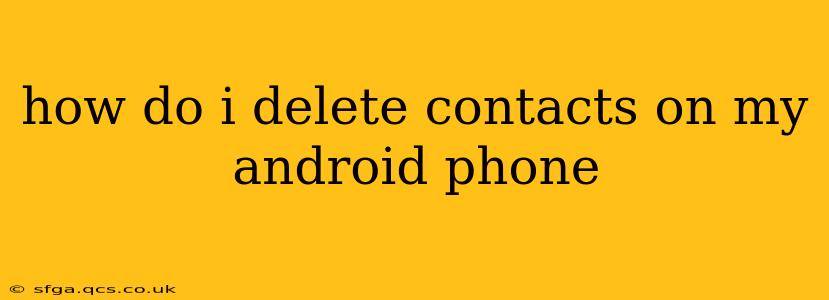Deleting contacts on your Android phone is a straightforward process, but the exact steps might vary slightly depending on your Android version and the contact management app you're using. This guide covers the most common methods and will help you remove unwanted contacts efficiently and safely.
How to Delete Individual Contacts on Android
The easiest way to delete contacts is one at a time. Here's how:
-
Open your Contacts app: This is usually a phone icon with a person's silhouette. The exact name and icon might differ depending on your phone's manufacturer and Android version (e.g., "People," "Contacts," etc.).
-
Find the contact: Locate the contact you wish to delete within your contact list. You can often use the search bar at the top to quickly find a specific contact by name or phone number.
-
Open the contact: Tap on the contact's name to open their profile.
-
Locate the delete option: This usually involves a three-dot menu (More options) in the upper right corner. Tap this menu. You might see options like "Edit," "Share," and "Delete."
-
Delete the contact: Select the "Delete" option. You might be prompted to confirm your action. Tap "Delete" or the equivalent confirmation button to permanently remove the contact from your phone.
How to Delete Multiple Contacts on Android
Deleting multiple contacts simultaneously is more efficient if you have a large number of contacts to remove. The process varies slightly depending on your contact app:
-
Some contact apps offer a select-all feature: Look for a checkbox or a "Select all" option within the contact list. After selecting all the contacts you want to delete, a "Delete" button should appear.
-
Manual selection: If your app doesn't have a "Select all" feature, you'll need to manually select each contact you wish to delete. Tap the checkbox next to each contact's name to select it. Once you've selected all your desired contacts, a "Delete" button should become available.
-
Google Contacts: If you primarily use Google Contacts, deleting contacts from the Google Contacts website will sync and remove them from your Android device. This is a great option for deleting contacts across all your devices linked to the same Google account.
What Happens When I Delete a Contact?
Deleting a contact removes it from your phone's local storage and, depending on where the contact was stored, might remove it from your cloud backup as well (like Google Contacts). This means you won't be able to easily retrieve that contact later unless you have a separate backup.
Can I Recover Deleted Contacts?
In most cases, deleted contacts are not immediately and permanently removed from your device's memory. They might be stored in a temporary location before being overwritten. If you act quickly, you might be able to recover them using a data recovery app. However, the success of recovery depends on several factors, including how long it has been since the deletion and whether your device has been used extensively.
How Do I Delete Contacts from My SIM Card?
If you store contacts on your SIM card, you might need to access your phone's SIM card contact management settings. The exact steps for this vary considerably between phone manufacturers and SIM card providers. Consult your device's manual or search online for instructions specific to your phone model and SIM card. Usually, accessing SIM card contacts involves navigating through the phone's settings menu and locating the SIM card contact management section.
How Do I Delete Contacts from a Specific Account (e.g., Google, Facebook)?
Deleting contacts from specific accounts like Google, Facebook, or other linked accounts usually requires accessing those accounts directly. Removing a contact within the app itself will sync with the device, removing the contact from your phone. The method might differ slightly between different accounts, so consult the help sections within those specific apps.
By following these steps, you can effectively manage your Android contacts and remove those you no longer need. Remember to always double-check before deleting contacts to avoid accidentally losing important information.