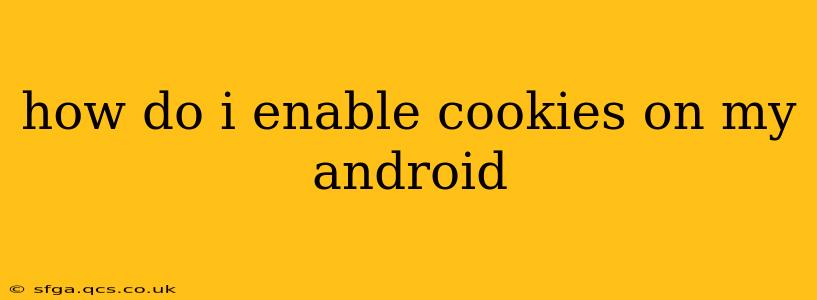Cookies are small text files that websites store on your device to remember your preferences and browsing activity. While they can raise privacy concerns, they're often essential for a smooth browsing experience, allowing features like remembering logins, keeping items in your online shopping cart, and personalizing website content. Enabling cookies on your Android device depends on your browser, but the process is generally similar. This guide will walk you through enabling cookies on the most popular Android browsers.
Why Are Cookies Important?
Before diving into how to enable cookies, let's understand their importance. Many websites rely on cookies to function correctly. Without them, you might experience the following:
- Difficulty logging in: You'll have to enter your username and password every time you visit a website.
- Lost shopping cart items: Items you added to your online shopping cart might disappear.
- No personalized content: Websites won't be able to tailor their content or ads to your preferences.
- Broken website features: Some interactive elements on websites may not function properly.
How to Enable Cookies on Chrome for Android
Chrome is the most popular browser on Android, and enabling cookies here is straightforward:
- Open Chrome: Launch the Google Chrome app on your Android device.
- Access Settings: Tap the three vertical dots in the top right corner to open the Chrome menu. Then, select "Settings."
- Navigate to Site Settings: Scroll down and tap "Site settings."
- Find Cookies: Locate and tap "Cookies."
- Enable Cookies: Toggle the switch to the "On" position. This allows Chrome to store cookies from websites you visit.
You can also manage cookies on a per-site basis. If you only want to allow cookies from specific websites, you can find this option within Site Settings.
How to Enable Cookies on Firefox for Android
Mozilla Firefox is another popular choice, and enabling cookies is equally simple:
- Open Firefox: Launch the Firefox app on your Android device.
- Open Menu: Tap the three horizontal lines (hamburger menu) in the top right corner.
- Access Settings: Select "Settings" from the menu.
- Find Privacy & Security: Scroll down and tap "Privacy & Security."
- Adjust Cookie Settings: Under "Cookies and Site Data," select "Always use custom settings for history." Then, enable "Accept cookies and site data."
How to Enable Cookies on Samsung Internet
Samsung Internet is the default browser on many Samsung devices. The steps might vary slightly depending on your phone's software version, but the general process is as follows:
- Open Samsung Internet: Launch the Samsung Internet app.
- Access Settings: Tap the three vertical dots in the top right corner, then select "Settings."
- Find Site Settings: Look for "Site and data" or a similar option. The exact name may vary slightly.
- Manage Cookies: Find the option for "Cookies and site data." Enable the option to accept cookies.
What if I Can't Find the Cookie Settings?
If you're having trouble locating the cookie settings in your browser, consult your browser's help documentation or search online for specific instructions tailored to your browser's version. The names of settings can change slightly between updates.
Troubleshooting Cookie Issues
If you've enabled cookies but still encounter issues with websites, consider these factors:
- Clear Browsing Data: Clearing your browsing data (cache and cookies) might resolve conflicts. This is usually found within your browser's settings under "Privacy" or "Clear Data".
- Incognito Mode: If you're using incognito or private browsing mode, cookies won't be saved. Disable this mode to use cookies.
- Website-Specific Settings: Some websites may have their own cookie settings which override your browser's settings. Check the website's privacy settings.
- Outdated Browser: An outdated browser might have compatibility issues. Ensure you have the latest version installed.
By following these steps, you should successfully enable cookies on your Android device and restore normal functionality on your favorite websites. Remember to always be mindful of your online privacy and only use websites you trust.