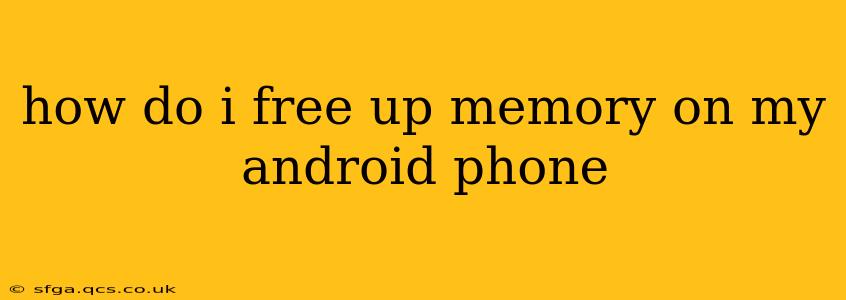Android phones, while powerful, can sometimes suffer from memory issues. A sluggish phone, slow app loading, and even unexpected crashes can all point to a need for memory cleanup. Fortunately, there are several effective ways to free up space and improve your phone's performance. This guide will walk you through various techniques, from simple quick fixes to more in-depth solutions.
What Takes Up So Much Space on My Android Phone?
Before diving into solutions, understanding what consumes your phone's memory is crucial. Common culprits include:
- Apps: Apps, especially those with extensive features or that store cached data, can take up significant space. Games, in particular, are notorious for large file sizes.
- Photos and Videos: High-resolution images and videos are memory hogs. Consider storing them in cloud storage services like Google Photos or Dropbox.
- Downloads: Forgotten downloads can quickly accumulate. Regularly check your Downloads folder and delete unnecessary files.
- Cached Data: Apps store temporary files (cache) to improve performance. Over time, this cached data can build up, consuming considerable space.
- System Files: Android itself uses space for operating system functions and updates. This is generally not something you can easily clear yourself, but regular updates can help optimize system performance.
How Do I Clear My Cache?
Clearing app cache is a simple yet powerful method to free up space. Note that this won't delete your app data or settings, only temporary files.
- Go to Settings: Open your phone's settings menu (usually a gear icon).
- Find Apps or Applications: The exact wording may vary, but look for an option related to apps or applications.
- Select the App: Choose the app you want to clear the cache from.
- Storage or Usage: Look for options like "Storage," "Usage," or "Memory."
- Clear Cache: You should find a button labeled "Clear Cache." Tap it.
How Do I Delete Unused Apps?
Unused apps are a major source of wasted space. Regularly review your apps and uninstall those you no longer need.
- Go to Settings: Again, open your phone's settings menu.
- Find Apps or Applications: Locate the app management section.
- Review Your Apps: Scroll through the list of installed apps.
- Uninstall: Tap on an app you don't use and select "Uninstall."
How to Remove Downloaded Files?
Downloaded files, such as documents, music, or videos, can quickly fill up your storage. Regularly check your Downloads folder and delete anything you no longer need.
- Open File Manager: Most Android phones have a built-in file manager. If not, download one from the Google Play Store.
- Navigate to Downloads: Locate the "Downloads" folder.
- Delete Unnecessary Files: Select and delete files you no longer require.
How Can I Use Cloud Storage?
Cloud storage services (like Google Drive, Dropbox, OneDrive) let you store files online, freeing up space on your phone. Many services offer generous free storage. Uploading photos and videos is a particularly effective way to reclaim space.
How Do I Free Up Space Using Android's Built-In Tools?
Many Android devices offer built-in tools to help manage storage. Check your phone's settings for options like "Storage" or "Storage Manager." These tools often provide suggestions for deleting unnecessary files or clearing caches.
What if My Phone Still Lacks Memory?
If you've tried these steps and still have memory issues, consider these options:
- Factory Reset (Last Resort): This will erase all data on your phone, so back up important files first. Only do this if you've exhausted all other options.
- Upgrade to a Phone with More Storage: If your phone consistently runs out of memory, upgrading to a model with more storage might be necessary.
By following these steps and regularly maintaining your phone's storage, you can significantly improve its performance and prevent frustrating memory-related problems. Remember, prevention is key! Regularly reviewing your apps, deleting unnecessary files, and using cloud storage can proactively keep your Android phone running smoothly.