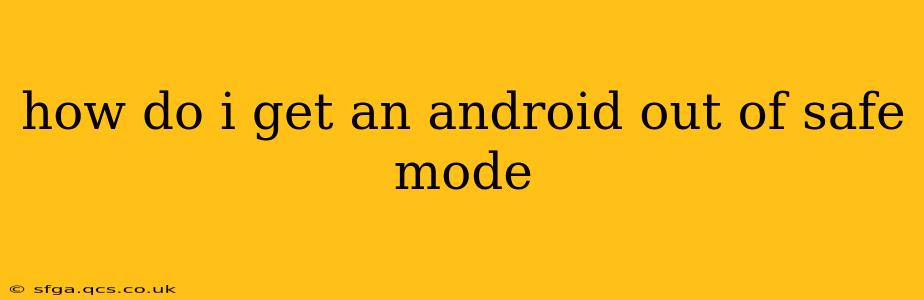Safe Mode on Android is a helpful diagnostic tool, temporarily disabling third-party apps to help identify problematic software. However, once you've finished troubleshooting, you'll want to exit Safe Mode and return to normal functionality. This guide provides clear instructions on how to do so, regardless of your Android device's manufacturer.
Understanding Safe Mode
Before we delve into the exit process, let's briefly recap what Safe Mode is and why it's used. When your Android phone or tablet is in Safe Mode, only pre-installed apps and essential system services are running. This helps pinpoint if a recently downloaded app is causing crashes, freezes, or other issues. If the problems cease in Safe Mode, the culprit is likely a third-party application.
How to Exit Safe Mode: The Standard Method
The most common method to exit Safe Mode involves simply turning your device off and back on again. This is because Safe Mode is a temporary state; it doesn't persist through a reboot.
-
Power Off: Press and hold the power button until the power-off options appear. Select "Power off" or the equivalent.
-
Power On: Once the device is completely off, wait a few seconds, then press and hold the power button again to turn it back on.
-
Check for Safe Mode: After the device restarts, observe the screen carefully. If you no longer see "Safe Mode" displayed on the screen, you've successfully exited Safe Mode.
What if the Standard Method Doesn't Work?
While the standard power cycle is the most common solution, some devices may require a slightly different approach. If the above steps don't work, consider these possibilities:
Persistent Safe Mode Issues: Force Restart
Sometimes, a simple power cycle isn't enough to break free from Safe Mode. In these situations, a forced restart might be necessary. The method for forcing a restart varies depending on your device's manufacturer and model, but generally involves a combination of button presses. Refer to your device's user manual or online resources for the specific steps. Common combinations include:
- Power button + Volume Down button: Hold these buttons simultaneously for several seconds until the device restarts.
- Power button + Volume Up button: Similar to the above, but using the Volume Up button instead.
Troubleshooting Specific Issues
If the forced restart doesn't work, the problem might be more severe than a simple Safe Mode persistence. It might indicate a deeper software problem or a hardware fault. Consider:
- Checking for updates: Ensure your Android operating system is up-to-date. Outdated software can sometimes cause unexpected behavior.
- Performing a factory reset: This is a last resort, as it will erase all data on your device. Back up your data before attempting a factory reset. Consult your device's user manual for instructions.
- Contacting support: If none of the above solves the problem, contact your device manufacturer's support or a qualified technician for further assistance.
Frequently Asked Questions (FAQs)
Why is my phone stuck in Safe Mode?
Your phone might get stuck in Safe Mode due to a recently installed app that's causing conflicts, a software glitch, or even a hardware issue.
Will I lose my data if I exit Safe Mode?
No, exiting Safe Mode does not erase your data. It simply reverts your phone to its normal operating state.
How do I know if my phone is in Safe Mode?
Safe Mode is usually indicated by the words "Safe Mode" displayed in one of the corners of your screen.
By following these steps and troubleshooting tips, you should be able to successfully get your Android device out of Safe Mode and back to its regular functionality. Remember to always back up your data regularly to protect against data loss in case of unforeseen issues.