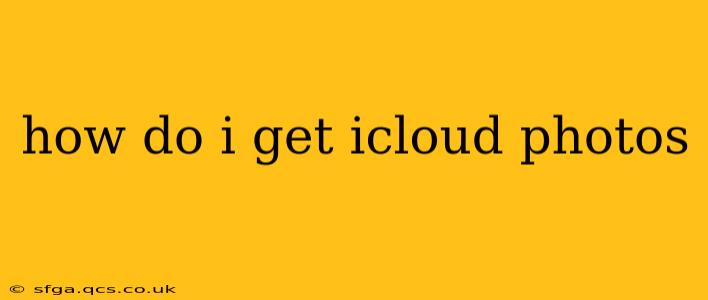iCloud Photos is a fantastic way to keep your photos and videos safe, accessible across all your devices, and organized. But getting started and understanding all the features can be a little tricky. This guide will walk you through everything you need to know to seamlessly integrate iCloud Photos into your life.
What is iCloud Photos?
iCloud Photos is Apple's cloud-based photo storage and sharing service. It automatically uploads your photos and videos from your iPhone, iPad, Mac, and even your PC (using iCloud for Windows) to Apple's servers. This means you can access your entire photo library from any device signed in with your Apple ID, freeing up space on your device and providing a backup in the cloud. It's more than just storage; it also includes powerful features like automatic organization, shared albums, and advanced search capabilities.
How to Turn on iCloud Photos
Turning on iCloud Photos is the first step. Here's how, broken down by device:
On your iPhone, iPad, or iPod touch:
- Go to Settings > [Your Name] > iCloud > Photos.
- Toggle iCloud Photos to the "on" position.
- Choose your preferred library option:
- Optimize iPhone Storage: This downloads smaller versions of your photos and videos to your device, keeping the full-resolution originals in iCloud. This saves space on your device.
- Download and Keep Originals: This downloads full-resolution photos and videos to your device and also keeps them in iCloud. This requires more storage space on your device.
On your Mac:
- Go to System Settings > Apple ID > iCloud > Photos.
- Check the box next to iCloud Photos.
- Choose your preferred library option: "Optimize Mac Storage" or "Download and Keep Originals," just as on iOS devices.
On your PC (using iCloud for Windows):
- Open the iCloud for Windows app.
- Check the box next to iCloud Photos.
- Choose your preferred library option. Note that the options might be slightly different compared to macOS and iOS.
How to Access Your iCloud Photos
Once iCloud Photos is enabled, accessing your photos is easy:
- On your Apple devices: The Photos app will automatically display your entire iCloud Photo library.
- On a web browser: Visit iCloud.com and log in with your Apple ID. You'll find your photos within the iCloud Photos section.
- On Windows PC: Use the iCloud for Windows app.
What Happens to My Existing Photos?
When you turn on iCloud Photos, your existing photos and videos will be uploaded to iCloud. The time it takes depends on the size of your library and your internet connection. Be patient; it might take several hours or even days for a large library. You will see a progress indicator within the Photos app.
How Much iCloud Storage Do I Need?
The amount of iCloud storage you need depends entirely on how many photos and videos you have. Apple offers various storage plans, starting with 5GB of free storage (which may not be sufficient for a large photo library). You can purchase additional storage if needed directly from your device settings.
What Happens If I Run Out of iCloud Storage?
If you run out of iCloud storage, you'll no longer be able to upload new photos and videos to iCloud. You might see some photos and videos removed from your devices to free up space, depending on your chosen settings. You'll need to upgrade your iCloud storage plan to continue using iCloud Photos without interruption.
Can I Share My Photos With Others?
Yes! iCloud Photos lets you easily share specific photos and albums with friends and family, even if they don't use Apple devices. You can control who can view and comment on your shared albums. This is a highly versatile feature, allowing you to easily stay connected with loved ones.
Troubleshooting iCloud Photos Issues
If you encounter problems with iCloud Photos, such as slow uploads or photos not appearing, there are several troubleshooting steps you can take:
- Check your internet connection: A stable, high-speed internet connection is crucial for iCloud Photos to work efficiently.
- Restart your device: A simple restart can often resolve temporary glitches.
- Check your iCloud storage: Make sure you have enough available storage space.
- Check your iCloud Photos settings: Ensure that iCloud Photos is correctly enabled and configured on all your devices.
- Contact Apple Support: If the issue persists, contact Apple Support for further assistance.
This comprehensive guide should help you successfully utilize iCloud Photos. Remember to always back up your data regularly, even with cloud services.