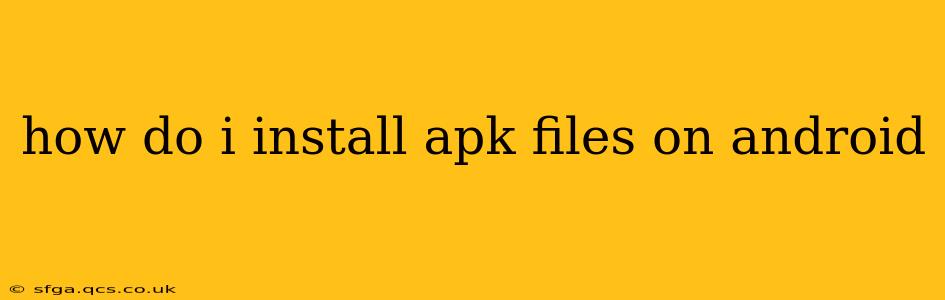Installing APK (Android Package Kit) files on your Android device allows you to download and use apps not available on the Google Play Store. This can be useful for accessing apps unavailable in your region, beta versions of apps, or apps from other sources. However, it's crucial to proceed with caution, as installing APKs from untrusted sources can pose security risks.
This guide will walk you through the process safely and effectively, addressing common questions and concerns along the way.
What are APK Files?
APK files are the installation packages for Android apps. They contain all the necessary code, resources, and assets for an app to run on an Android device. Think of them as the equivalent of .exe files for Windows or .dmg files for macOS. While the Google Play Store is the safest and most convenient way to get apps, sometimes you may need to install an APK directly.
How to Install APK Files on Android: A Step-by-Step Guide
Before you begin, understand that installing from outside the Google Play Store means you're bypassing Google's security checks. Only download APKs from trusted sources.
Step 1: Enable "Unknown Sources"
This is the most crucial step. Your Android device is configured by default to only install apps from the Google Play Store. To install from other sources, you need to enable this setting:
- Open Settings: Find and tap the "Settings" app on your device.
- Navigate to Security: The exact path varies depending on your Android version and device manufacturer. You might find it under "Security," "Security & Privacy," or "Biometrics and Security."
- Enable Unknown Sources: Look for a setting called "Unknown sources," "Install unknown apps," or similar. Tap it. You'll likely be warned about the security risks—understand and acknowledge these risks before proceeding. You may need to enable this setting for a specific browser or file manager app if your device offers granular control.
- Select the App: Choose the app (e.g., Chrome, Firefox, or your file manager) you'll use to download and install the APK.
Step 2: Download the APK File
Download the APK file from a trusted source. Be wary of websites that offer cracked or modified apps, as these may contain malware.
Step 3: Install the APK File
- Locate the APK File: Use your file manager to find the downloaded APK file.
- Tap the APK File: Tap the APK file to begin the installation process.
- Follow the On-Screen Instructions: Android will guide you through the installation steps. This usually involves tapping "Install" and granting necessary permissions.
Step 4: Verify Installation
Once installed, you should find the app icon on your home screen or in your app drawer. Launch the app to ensure it works correctly.
Why Would I Need to Install an APK?
- Apps not available on the Google Play Store: Some apps are region-locked or not available through Google Play for various reasons.
- Beta Versions: Developers often release beta versions of their apps through APKs for testing purposes.
- Sideloading Apps: Businesses and developers might distribute apps directly to users via APKs.
- Older Versions: Sometimes you might need to install an older version of an app that was removed from the Google Play Store or has since updated with features you dislike.
What are the Risks of Installing APKs?
- Malware: The biggest risk is downloading malware disguised as a legitimate app.
- Security Vulnerabilities: Apps from untrusted sources may contain security flaws that can compromise your device.
- Privacy Concerns: Some apps may collect excessive personal data without your knowledge or consent.
Always download APKs from reputable sources!
How do I uninstall an APK?
Uninstalling an APK is just like uninstalling any other app:
- Go to your device's Settings.
- Tap Apps or Applications.
- Find the app you want to uninstall and tap on it.
- Tap Uninstall.
What if I encounter an error during installation?
Errors can occur due to various reasons, including corrupted APK files, incompatibility with your device, or missing dependencies. Try downloading the APK again from a different source or checking your device's storage space.
By following these steps and prioritizing safety, you can safely install APK files on your Android device. Remember to always exercise caution and only download from trusted sources.