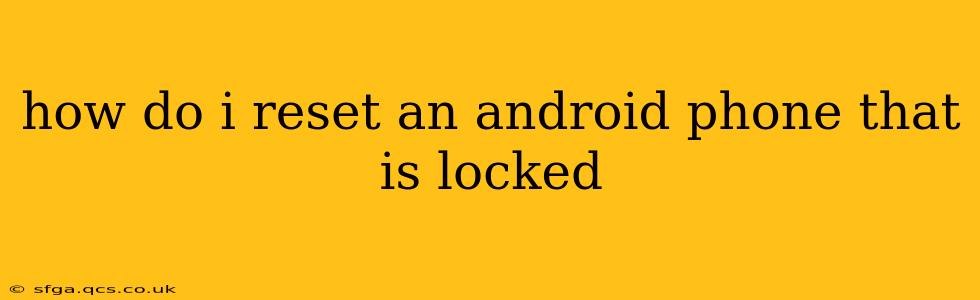Losing access to your Android phone can be incredibly frustrating, especially if you're locked out. Fortunately, there are several ways to reset your device, even if you've forgotten your password, PIN, or pattern. This guide will walk you through various methods, catering to different scenarios and levels of technical expertise. Remember, choosing the right method depends on whether you have access to your Google account and the specific features enabled on your device.
What Happens When You Reset Your Android Phone?
Before we delve into the methods, let's understand what a factory reset entails. A factory reset completely erases all data on your phone, returning it to its original factory settings. This includes:
- Apps and their data: All downloaded apps and their associated settings and data will be deleted.
- Photos and videos: All images and videos stored on your device will be lost.
- Contacts and messages: Your contact list and text messages will be removed.
- Account information: Your linked accounts, such as Google, Facebook, and others, will be disconnected.
- System settings: All personalized settings will be reset to default.
Crucially, this is a permanent action. Back up your data if at all possible before proceeding.
How to Reset a Locked Android Phone Using Google's Find My Device
This is the most straightforward method if you have previously enabled "Find My Device" on your phone and remember your Google account credentials.
-
Access Find My Device: On a computer or another device, go to google.com/android/find. Sign in with the Google account associated with your locked Android phone.
-
Locate Your Phone: Find My Device will attempt to locate your phone. If successful, you'll see its location on the map.
-
Secure Your Device: You might have options here to ring your phone, lock it with a new password, or erase its data. Select "Erase device".
-
Confirmation: Confirm the erase action. This process might take some time, depending on your internet connection and the device's status.
How to Reset a Locked Android Phone Using the Power Button and Volume Buttons (Hard Reset)
This method involves a physical button combination, often referred to as a "hard reset." The exact sequence varies depending on your phone's manufacturer and model. Common combinations include pressing and holding the power button along with the volume up or down button. Often, you'll see a recovery menu appear. Look for options like "Wipe data/factory reset" or "Factory reset." Navigate using the volume buttons and select using the power button.
Warning: This method is more complex and requires precise button presses. Incorrectly following the steps can damage your device. Search online for "[Your Phone Model] hard reset" for specific instructions.
How to Reset a Locked Android Phone Without Google Account Access
If you don't have access to your Google account, the process becomes significantly more challenging. In many cases, you'll need to physically take your phone to a repair shop or contact your mobile carrier for assistance. This is because most methods require Google account verification for security reasons.
What if I Forgot My Google Account Password?
If you've forgotten your Google account password, you'll need to recover it through Google's account recovery process. This typically involves answering security questions or verifying your account through a secondary email address or phone number. Google's support site offers detailed instructions on password recovery.
Can I Recover My Data After a Factory Reset?
Once a factory reset is complete, it's extremely difficult, and often impossible, to recover your data. Specialized data recovery software may offer a small chance of recovery, but success isn't guaranteed. The emphasis should always be on preventative measures—regular backups are crucial!
How to Prevent This Situation in the Future
The best way to avoid being locked out of your phone is through proactive measures:
- Enable Find My Device: Ensure this feature is enabled in your phone's settings.
- Regular Backups: Regularly back up your data to Google Drive, a cloud service, or a computer.
- Strong Passcode: Use a strong, memorable password or PIN.
- Consider Biometric Authentication: Enable fingerprint or facial recognition for convenient and secure unlocking.
By following these methods and preventative measures, you can effectively handle a locked Android phone situation and minimize data loss. Remember, always consult your phone's manufacturer's website or support documentation for model-specific instructions.