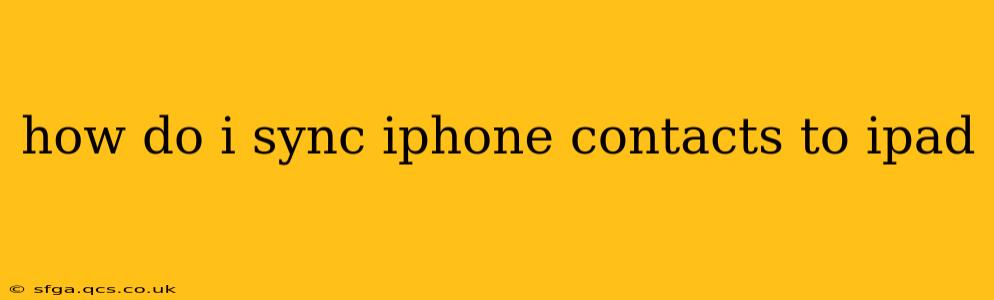Keeping your contacts synchronized across your Apple devices is crucial for seamless communication and efficient organization. This guide will walk you through several methods to sync your iPhone contacts to your iPad, ensuring you always have access to your important connections.
Understanding Contact Syncing with iCloud
The most straightforward way to sync your iPhone contacts to your iPad (and other Apple devices) is through iCloud. This method leverages Apple's cloud infrastructure to keep your data consistent across all your signed-in devices. If you're already using iCloud for other data like photos or calendar events, this is the simplest approach.
How to ensure iCloud syncing is enabled:
- On your iPhone: Go to Settings > [Your Name] > iCloud > Contacts. Make sure the toggle next to Contacts is green (turned on).
- On your iPad: Go to Settings > [Your Name] > iCloud > Contacts. Ensure the toggle next to Contacts is also green (turned on).
Once both devices have iCloud Contact syncing enabled, your contacts should automatically synchronize. This usually happens within minutes, but it might take a little longer depending on the number of contacts and your internet connection.
What if iCloud Syncing Isn't Working?
Sometimes, iCloud syncing can encounter hiccups. Here are a few troubleshooting steps:
Restart Your Devices:
A simple restart can often resolve temporary glitches. Restart both your iPhone and iPad.
Check Your Internet Connection:
Ensure both devices have a stable internet connection. iCloud relies on a working internet connection to sync data.
Verify iCloud Account:
Confirm that you are signed into the same iCloud account on both your iPhone and iPad. If you're using different accounts, your contacts won't sync.
Update iOS/iPadOS:
Outdated software can sometimes cause syncing problems. Check for software updates on both your iPhone and iPad and install them if available.
What if I Don't Want to Use iCloud?
While iCloud is the recommended method, you can also sync contacts using other methods:
Using a Third-Party App:
Several third-party apps offer contact management and syncing capabilities across different platforms and devices. These apps often provide features beyond basic syncing, such as contact merging, backup, and more. Research different options to find an app that suits your needs. Remember to check reviews and ensure the app's reputation before using it.
Manually Transferring Contacts:
This is the most tedious method but works as a last resort. You can export your contacts from your iPhone as a VCF file and then import that file to your iPad. This is typically done through a computer using iTunes (or Finder on macOS Catalina and later). While this will get your contacts over, it won't provide ongoing syncing, meaning any future changes will need to be manually transferred again.
Why Aren't My Contacts Syncing After Enabling iCloud?
This is a common problem. Here are several possible reasons:
Insufficient Storage:
If your iCloud storage is full, it might prevent syncing. Check your iCloud storage in Settings > [Your Name] > iCloud > Manage Storage.
Network Issues:
Poor Wi-Fi or cellular data can disrupt syncing. Try switching networks or connecting to a stronger signal.
Background App Refresh:
Ensure Background App Refresh is enabled for the Contacts app on both your devices. This allows the app to work in the background to keep your contacts up-to-date. This is located within the Settings app, under General, then Background App Refresh.
By following these steps and troubleshooting tips, you should successfully sync your iPhone contacts to your iPad and enjoy seamless access to your important contacts across your Apple devices. Remember, regularly checking your iCloud settings and ensuring a strong internet connection are key to maintaining consistent contact syncing.