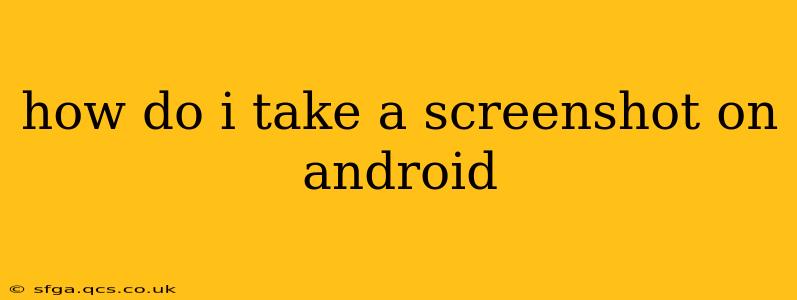How to Take a Screenshot on Android: A Comprehensive Guide
Taking a screenshot on your Android device is a simple process, but the exact method varies slightly depending on your phone's manufacturer and Android version. This guide covers the most common methods and troubleshooting tips to ensure you can capture those important moments or information effortlessly.
The Most Common Method: The Power and Volume Buttons
For most Android phones, the standard method involves simultaneously pressing two buttons:
- Power Button: Located on the side or top of your phone.
- Volume Down Button: Usually located on the side of your phone.
Press and hold both buttons simultaneously for a second or two. You'll typically see a brief animation or flash on your screen indicating that the screenshot has been taken. The screenshot will be saved in your phone's gallery or a dedicated screenshots folder.
Important Note: The timing of the button press is crucial. If it doesn't work the first time, try holding the buttons for a slightly longer duration.
What if the Power/Volume Button Method Doesn't Work?
Some Android devices, particularly those with customized interfaces (like Samsung, Xiaomi, etc.), might use a slightly different method. Let's explore some alternatives:
Using Three-Finger Screenshot Gesture (Some Android versions)
Many newer Android versions support a three-finger swipe down gesture to take a screenshot. Simply swipe down on your screen with three fingers simultaneously. If your device supports this, it should be a quicker and more intuitive method.
Using Assistive Touch or Accessibility Features
If your power or volume buttons are malfunctioning or you have difficulty reaching them, accessibility features can help. Many Android devices have an assistive touch feature that provides an on-screen button for various functions, including taking screenshots. You can usually find this feature in your phone's settings under "Accessibility" or "System."
Using Screenshot Apps from Google Play Store
If all else fails, you can download a dedicated screenshot app from the Google Play Store. These apps often offer additional features like scrolling screenshots (capturing long webpages), screen recording, and more. However, choose reputable apps with good reviews to avoid malware.
Where Are My Screenshots Saved?
Your screenshots are usually saved automatically to your phone's gallery app or a dedicated "Screenshots" folder within the gallery. Check your gallery app's albums or folders to locate them.
How Do I Edit My Screenshots?
Once you've taken a screenshot, most Android phones offer built-in editing capabilities within the gallery app. You can usually crop, rotate, add text, or apply filters to your screenshots before saving them. Some devices may also offer integrations with more advanced editing apps.
Can I Take Screenshots of Specific Parts of the Screen (Partial Screenshots)?
Depending on your Android version and device, you might be able to take partial screenshots. Some phones allow you to select a specific area on the screen after taking a full screenshot. Other devices might allow you to use editing tools to crop the screenshot to only the desired area. Check your phone's gallery app features.
This guide provides comprehensive information on taking screenshots on Android. Remember to consult your phone's user manual if you still have trouble. The exact methods can vary, but these steps should cover the majority of Android devices.