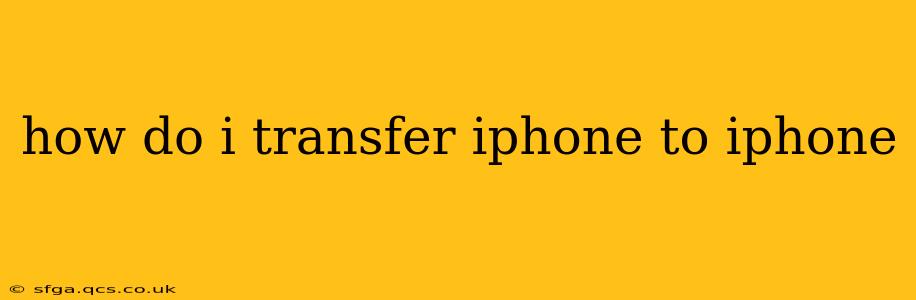Switching to a new iPhone shouldn't be a headache. Transferring your data – photos, videos, apps, messages, and more – should be smooth and straightforward. This comprehensive guide will walk you through several methods, ensuring a seamless transition to your new device.
Quickstart: Using Quick Start
The easiest and fastest way to transfer data between iPhones is using Apple's built-in Quick Start feature. This method utilizes Bluetooth and Wi-Fi for a wireless transfer, minimizing downtime.
- Power on your new iPhone: Follow the initial setup instructions until you reach the screen that says "Set up your iPhone."
- Position your old iPhone near your new iPhone: Ensure both devices are close enough for Bluetooth and Wi-Fi to connect.
- Center your old iPhone over your new iPhone: A notification will appear on your new iPhone with an animation. Follow the on-screen instructions to center your old iPhone over the new one.
- Authenticate with Face ID or Touch ID: Authenticate with your old iPhone's biometric security.
- Choose the data you wish to transfer: You can select to transfer all data or only specific categories. This includes apps, photos, videos, and settings.
- Wait for the transfer to complete: The transfer speed will depend on the amount of data you're transferring and the strength of your Wi-Fi signal. Don't interrupt the process.
Once completed, your new iPhone will have all your data, and you can begin using it.
What if Quick Start isn't working?
Sometimes, Quick Start might not work due to connectivity issues or other unexpected problems. Here are some alternative methods:
Using iCloud Backup and Restore
This method involves backing up your old iPhone to iCloud and then restoring that backup to your new iPhone.
- Back up your old iPhone to iCloud: Go to Settings > [your name] > iCloud > iCloud Backup and tap Back Up Now. Ensure you have sufficient iCloud storage.
- Set up your new iPhone: Follow the initial setup instructions until you reach the Apps & Data screen.
- Choose "Restore from iCloud Backup": Select this option and log in with your Apple ID.
- Choose your latest backup: Select the most recent backup of your old iPhone.
- Wait for the restore process to complete: This may take a while, depending on the size of your backup.
Using iTunes/Finder (For older macOS versions)
If you have an older macOS version, you can use iTunes or Finder. The process is similar to using iCloud but utilizes a computer as an intermediary.
- Back up your iPhone to your computer: Connect your old iPhone to your computer and open Finder (or iTunes on older macOS versions). Select your iPhone and click "Back Up Now."
- Set up your new iPhone: Follow the initial setup instructions until you reach the Apps & Data screen.
- Choose "Restore from a Mac or PC Backup": Connect your new iPhone to the computer and select this option.
- Select your backup: Choose the backup file you created from your old iPhone.
- Wait for the restore process to complete: This may take some time.
Transferring Data Manually (For specific items)
For individual items like photos or contacts, you can transfer them manually. This isn't ideal for a complete transfer, but it's useful for specific data. You can use services like AirDrop or email for smaller files.
How long does it take to transfer data from iPhone to iPhone?
The transfer time varies based on several factors:
- Amount of data: Larger amounts of data will naturally take longer.
- Network speed: A strong Wi-Fi connection significantly speeds up wireless transfers.
- Method used: Quick Start is generally the fastest. iCloud and computer backups can take longer depending on connection speeds and backup size.
What if I forget my Apple ID password?
If you've forgotten your Apple ID password, you'll need to reset it before you can access your iCloud backup or use Quick Start. Visit Apple's website to reset your password.
Can I transfer data to a different iPhone model?
Yes, you can transfer data between any iPhone model, regardless of differences in storage capacity or iOS version. The transfer process remains the same.
This comprehensive guide should help you smoothly transfer your data to your new iPhone, making the switch as effortless as possible. Remember to choose the method that best suits your needs and available resources.