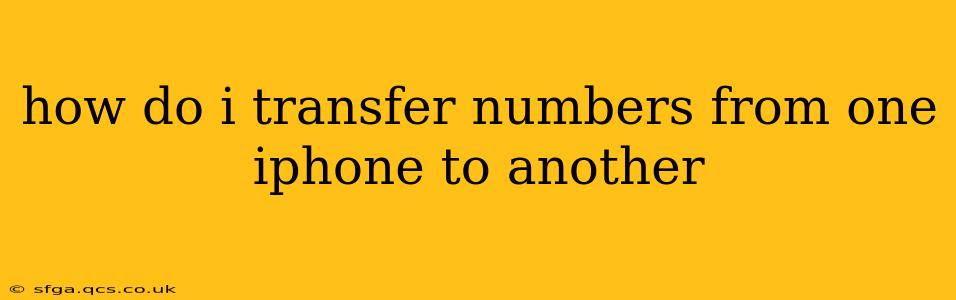How Do I Transfer Numbers From One iPhone to Another?
Transferring your contacts from one iPhone to another is surprisingly straightforward, thanks to several convenient methods offered by Apple. This guide will walk you through the best options, ensuring a smooth and efficient transfer process, minimizing the risk of data loss. We'll cover everything from using iCloud to Quick Start, addressing common questions and potential issues along the way.
1. Using iCloud for Contact Transfer
This is the easiest and most recommended method for most users, especially if you're already using iCloud for backups. It leverages iCloud's cloud storage to seamlessly sync your contacts across devices.
-
Ensure iCloud is Enabled: On your old iPhone, go to Settings > [Your Name] > iCloud. Make sure "Contacts" is toggled on. This ensures your contacts are synced to iCloud's servers. You might need to wait a few minutes for the syncing process to complete.
-
Set Up iCloud on the New iPhone: On your new iPhone, during the setup process or later in Settings > [Your Name] > iCloud, sign in with the same Apple ID you used on your old iPhone. Once signed in, ensure "Contacts" is also toggled on. Your contacts will automatically sync from iCloud to your new device.
-
Troubleshooting: If the contacts don't sync, double-check your internet connection on both iPhones. Also, verify that you're using the same Apple ID on both devices. If problems persist, try restarting both iPhones.
2. Using Quick Start (Fastest and Easiest Method)
Quick Start is a built-in Apple feature designed to expedite the setup of a new iPhone by transferring data from an old one directly. This is often the quickest and most efficient method.
-
Place iPhones Close Together: During the setup of your new iPhone, you'll be prompted to use Quick Start. Ensure both iPhones are close together and have Bluetooth enabled.
-
Follow On-Screen Instructions: Your old iPhone will display a notification allowing you to transfer your data wirelessly. Follow the simple on-screen instructions; it will guide you through choosing which data to transfer, including contacts.
-
Data Transfer Speed: The speed of the transfer will depend on the amount of data and your Wi-Fi connection strength.
3. Transferring Contacts via iTunes/Finder Backup and Restore (Least Recommended)
This method involves backing up your old iPhone and then restoring that backup to your new iPhone. While it transfers all your data, including contacts, it's generally slower and less efficient than the previous two methods, and may transfer unwanted data as well. It's recommended only if Quick Start or iCloud fail.
-
Backup your Old iPhone: Connect your old iPhone to your computer and open iTunes (for older computers) or Finder (for newer macOS). Back up your iPhone.
-
Restore to New iPhone: Once backed up, set up your new iPhone. During setup, you will be given an option to restore from a backup. Select the backup you created from your old iPhone. This will transfer all data, including contacts.
What if I Don't Have an iCloud Account or Want to Use a Different Method?
While iCloud and Quick Start are highly recommended, you can also export your contacts from your old iPhone as a vCard (.vcf) file and then import it into your new iPhone. This is more manual but offers flexibility. This method is detailed in Apple's support documentation, which you can find via a web search.
How Long Does the Transfer Take?
The transfer time depends on the method and the amount of data. iCloud syncing can be relatively quick for a smaller contact list, while Quick Start can be fast even for large amounts of data due to direct wireless transfer. Restoring from a backup using iTunes or Finder is typically the longest process.
What if Some Contacts Are Missing After the Transfer?
If some contacts are missing after the transfer, check the following:
- iCloud Settings: Verify that Contacts is enabled in iCloud settings on both devices.
- Internet Connection: Ensure a stable internet connection on both iPhones.
- Apple ID: Double-check you're using the same Apple ID on both devices.
- Contact Groups: Make sure you’re looking in all contact groups, not just the default one.
- Restart Devices: Restart both your iPhones.
By following these steps, you should be able to easily and efficiently transfer your contacts from your old iPhone to your new one, minimizing disruption and ensuring a smooth transition. Remember to choose the method that best suits your needs and tech comfort level.