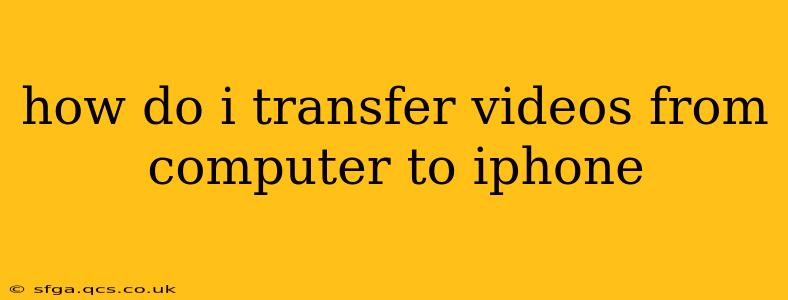Transferring videos from your computer to your iPhone is a common task, but the method you use depends on several factors, including the operating system of your computer (Windows or macOS), the type of video files you have, and your preferred method of transfer. This guide will cover the most popular and efficient ways to get your videos onto your iPhone.
What's the Best Way to Transfer Videos to iPhone?
There isn't a single "best" way, as the ideal method depends on your individual needs and preferences. However, we'll cover the top three methods, highlighting their pros and cons to help you choose the best one for you.
1. Using iCloud Drive (Wireless Transfer)
Pros: Wireless, convenient for smaller video files, automatic syncing.
Cons: Requires sufficient iCloud storage, slower for larger files, depends on a stable internet connection.
This method is ideal for smaller videos or if you regularly need to keep your iPhone and computer synchronized. It leverages iCloud's cloud storage capabilities, automatically syncing your videos between devices.
How to do it:
- Ensure iCloud Drive is enabled: On both your iPhone and your computer, make sure iCloud Drive is turned on in the settings.
- Upload to iCloud Drive: On your computer, upload your video files to your iCloud Drive folder.
- Access on iPhone: Open the iCloud Drive app on your iPhone and you should see the videos available to download.
2. Using iTunes/Finder (Wired Transfer)
Pros: Fast, reliable, supports large files, doesn't require internet connection.
Cons: Requires a USB cable, can be slightly less intuitive than other methods.
This is generally the fastest and most reliable method, especially for larger video files. It uses a direct connection between your computer and your iPhone. The process differs slightly depending on whether you're using a Mac or a PC.
On a Mac (using Finder):
- Connect your iPhone: Connect your iPhone to your Mac using a USB cable.
- Open Finder: Your iPhone should appear in the Finder sidebar.
- Select your iPhone: Click on your iPhone in the sidebar.
- Choose "Files": Click the "Files" tab in the main window.
- Drag and drop: Drag and drop your video files from your computer's file explorer into the Files window on the Finder.
On a Windows PC (using iTunes):
While iTunes is largely phased out, some older Windows computers may still require it. If your PC uses iTunes:
- Connect your iPhone: Connect your iPhone to your PC using a USB cable.
- Open iTunes: Open the iTunes application.
- Select your iPhone: Your iPhone will appear in the iTunes sidebar.
- Choose "File Sharing": Select your iPhone, then click "File Sharing". You should see the list of apps that support file sharing.
- Select your app: Choose the app where you'd like to store the videos (e.g., Files).
- Add files: Click "Add" to select the video files from your computer.
3. Using Third-Party Apps (Wireless or Wired Transfer)
Pros: Offers additional features, potentially easier interface.
Cons: Requires downloading and installing a third-party app, may have limitations or require subscriptions.
Several third-party apps specialize in transferring files between computers and iPhones. These apps often provide a more user-friendly interface or additional features, but it's essential to research the app and ensure it's reputable before downloading.
Troubleshooting Common Transfer Issues
- Incompatible video formats: Your iPhone may not support certain video codecs. Consider converting your videos to a compatible format like MP4 using a free video converter before transferring.
- Insufficient storage: Ensure you have enough free space on your iPhone before transferring large video files.
- Connection problems: Ensure your USB cable is properly connected to both your computer and your iPhone. If using a wireless method, check your internet connection.
By following these methods and troubleshooting tips, you can effectively transfer your videos from your computer to your iPhone. Remember to choose the method that best suits your needs and tech proficiency.