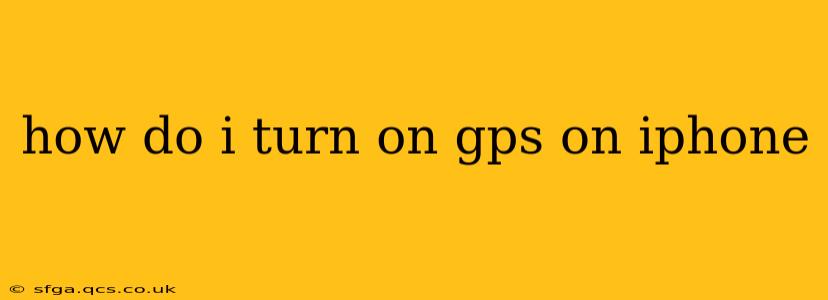Finding your way around has never been easier thanks to the power of GPS technology built into your iPhone. But sometimes, that crucial location service might be off, leaving you feeling lost or unable to use location-based apps. This guide will walk you through turning on GPS on your iPhone, covering various scenarios and troubleshooting tips. Whether you're using an older model or the latest iPhone, the steps are largely the same.
How to Turn On Location Services (GPS) on iPhone
The first and most important step is to understand that "GPS" isn't a single toggle switch on your iPhone. Instead, it's controlled through a setting called Location Services. This setting governs which apps can access your location data. To turn it on:
- Open the Settings app: This is the grey icon with gears, usually found on your home screen.
- Tap on "Privacy & Security": This section houses all the settings related to your phone's privacy and security features.
- Tap on "Location Services": This is where you manage which apps can use your location.
- Toggle the "Location Services" switch to the "on" position: The switch will turn green when Location Services is enabled.
That's the main step! Now, any app that requests your location will be able to access it, provided you've granted it permission individually.
Why is My GPS Still Not Working After Turning on Location Services?
Even after enabling Location Services, you might still experience issues. Let's troubleshoot some common problems:
1. App-Specific Permissions
While Location Services is enabled globally, individual apps still need your permission to access your location.
- Check app permissions: Go back to the "Location Services" settings. You'll see a list of apps. Tap on an app to check its location access. You can choose "While Using the App," "Always," or "Never." If the app is set to "Never," it won't be able to use your GPS.
2. Airplane Mode
Airplane mode disables all wireless connections, including GPS.
- Check Airplane Mode: Make sure Airplane Mode is turned off. You'll find this toggle switch in your Control Center (swipe down from the top right corner of your screen).
3. Low Signal Strength
Weak GPS signals can make it difficult for your iPhone to pinpoint your location.
- Go Outdoors: GPS relies on satellite signals, which are often blocked indoors or in areas with heavy foliage. Try moving to an open area with a clear view of the sky.
4. Restart Your iPhone
A simple restart can often resolve minor software glitches.
- Restart Your Device: Press and hold the power button until the "slide to power off" slider appears. Slide to power off, wait a few seconds, and then power back on.
5. Check for Software Updates
Outdated software can sometimes cause GPS issues.
- Check for Updates: Go to "Settings" > "General" > "Software Update" and install any available updates.
6. GPS Hardware Issues (Rare)
In rare cases, there might be a problem with your iPhone's GPS hardware.
- Contact Apple Support: If you've tried all the above steps and your GPS is still not working, contact Apple Support for further assistance. They may recommend service or replacement if a hardware problem is suspected.
What About Battery Life?
Using Location Services constantly can drain your battery faster. The good news is that iOS offers granular control. You can set apps to only access your location "While Using the App," minimizing battery consumption.
How Accurate is iPhone GPS?
The accuracy of iPhone GPS depends on several factors, including signal strength, obstructions, and the age of your device. Generally, it's quite accurate, especially outdoors. However, it’s not perfect and minor inaccuracies are possible.
This comprehensive guide should help you get your iPhone's GPS working correctly. Remember to check all the settings and troubleshoot potential issues systematically to pinpoint the problem and get back on track.