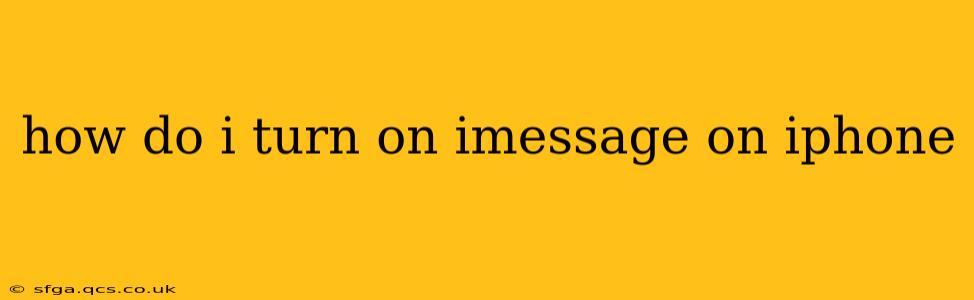iMessage, Apple's messaging service, offers a seamless way to connect with other Apple device users. It's known for its speed, reliability, and rich features like read receipts, typing indicators, and the ability to send high-quality images and videos. But how do you activate this handy feature? This guide will walk you through turning on iMessage on your iPhone, addressing common questions and troubleshooting potential problems.
Enabling iMessage on Your iPhone
Turning on iMessage is generally straightforward. Here's how to do it:
-
Open Settings: Locate the "Settings" app on your iPhone's home screen. It's usually represented by a gray icon with gears.
-
Navigate to Messages: Scroll down the Settings menu and tap on "Messages."
-
Toggle iMessage: You'll find the "iMessage" toggle switch near the top of the Messages settings. Simply slide the switch to the right; it will turn green when enabled.
-
Verify Phone Number and Email: iMessage will likely ask you to verify your phone number and/or Apple ID email address. This ensures messages are correctly routed. Make sure you enter the information accurately.
-
Wait for Activation: It might take a few moments for iMessage to activate. You'll see a status indicator, usually displaying "Waiting for activation..." while it's verifying.
Troubleshooting iMessage Activation Problems
Sometimes, activating iMessage can be problematic. Here are some common issues and solutions:
iMessage is stuck on "Waiting for Activation..."
If iMessage remains stuck on "Waiting for Activation...", try these steps:
- Check your internet connection: iMessage requires a stable internet connection (Wi-Fi or cellular data) to activate. Ensure you have a strong signal.
- Restart your iPhone: A simple restart can often resolve temporary glitches.
- Check your Apple ID: Ensure you're signed in with the correct Apple ID. Go to Settings > [Your Name] to verify.
- Check your date and time: Incorrect date and time settings can interfere with activation. Go to Settings > General > Date & Time and make sure "Set Automatically" is enabled.
- Contact Apple Support: If the problem persists, contacting Apple Support directly is your best bet.
iMessage is not sending or receiving messages
If you've activated iMessage but are having trouble sending or receiving messages, consider these points:
- Check recipient's device: Ensure the person you're messaging is using an Apple device with iMessage enabled.
- Check your network connection: A poor internet connection can prevent messages from sending or receiving.
- Check for any updates: Make sure your iPhone's software and iMessage are up-to-date. Go to Settings > General > Software Update.
- Check your blocked contacts: Confirm that the person isn't blocked in your contacts list.
Why is my iMessage using SMS/MMS instead?
iMessage prioritizes sending messages over its own network. However, if the recipient doesn't have iMessage or there's a connectivity problem, it will often fall back to SMS/MMS (standard text messaging), which usually incurs charges from your mobile carrier.
Can I use iMessage on multiple devices?
Yes, you can use iMessage on multiple Apple devices with the same Apple ID. This will allow you to seamlessly receive and send messages across all your devices. However, make sure that iMessage is enabled on each device individually.
This comprehensive guide should help you successfully activate and troubleshoot iMessage on your iPhone. Remember, a stable internet connection is key, and contacting Apple Support for persistent issues is always a good option.