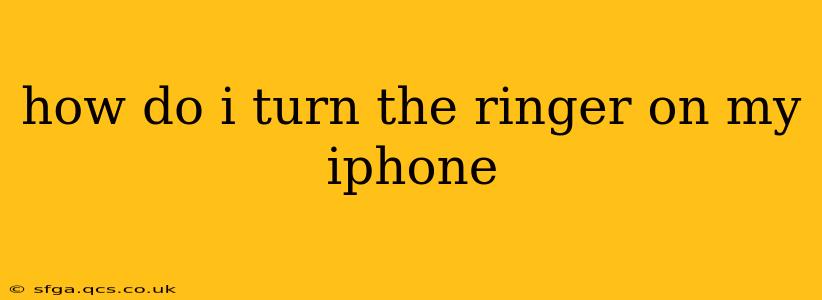Finding yourself in a silent world when you need to hear your iPhone ring? Don't worry, getting your iPhone ringer back on is easier than you think. This guide covers various methods and troubleshooting steps to ensure your iPhone's ringer is always ready when you need it.
Basic Ringer Controls: The Most Common Way
The simplest method to turn your iPhone's ringer on is through the side switch. Located on the left side of your iPhone (above the volume buttons), this switch controls the ring/silent mode. To turn the ringer on:
- Locate the side switch: It's a small, slender switch.
- Toggle the switch: Slide the switch so that the orange indicator is not visible. If the orange indicator is showing, your iPhone is currently on silent.
This action immediately enables the ringer, allowing your phone to ring for incoming calls and notifications.
Checking the Volume
Even with the ringer on, you might not hear your iPhone if the volume is muted.
- Check the ringer volume: Press the "+" button on the side volume control to increase the ringer volume. You'll see the volume indicator on the screen.
- Check the ringer and alerts volume in settings: Go to Settings > Sounds & Haptics. Adjust the "Ringer and Alerts" slider to your preferred volume level. A low volume setting might make it difficult to hear your iPhone ring, even if it's not on silent.
Do Not Disturb Mode: A Silent Culprit
Do Not Disturb (DND) mode silences all calls and notifications except those from your favorites or repeated calls. If you accidentally activated DND, your ringer might be muted even if the side switch is in the "ringer" position.
How to Check and Disable Do Not Disturb:
- Open Control Center: Swipe down from the top-right corner of your screen (on iPhones with Face ID) or swipe up from the bottom of the screen (on older iPhones).
- Look for the crescent moon icon: This represents Do Not Disturb. If it's highlighted, tap it to disable the mode.
- Scheduled DND: You might also have scheduled DND enabled in Settings > Focus > Do Not Disturb. Check this setting to ensure it's not automatically silencing your phone during specific times.
Focus Modes: Managing Notifications More Granularly (iOS 15 and later)
iOS 15 and later introduced Focus modes, which offer more granular control over notifications than DND. If you've set up a Focus mode that silences calls, this might be affecting your ringer.
How to Check and Manage Focus Modes:
- Open Control Center: As described above.
- Look for the Focus icon: This typically looks like a small icon representing your current focus mode. Tap it to switch to a different mode or turn off Focus altogether.
- Manage Focus modes in Settings: Go to Settings > Focus to review and adjust your Focus mode settings.
Ringtone Selection and Volume Levels: Ensuring Audibility
A very quiet or subtle ringtone may be difficult to hear, even if the volume is high.
How to check and adjust ringtone settings:
- Go to Settings > Sounds & Haptics: Here you can select a different ringtone and ensure the volume level is appropriately loud for your environment.
- Choose a louder ringtone: Experiment with different ringtone options to find one that's easily audible.
Troubleshooting Steps If Your Ringer Still Isn't Working
If you've tried all the above and your iPhone is still not ringing, consider these troubleshooting steps:
- Restart your iPhone: A simple restart often resolves temporary software glitches.
- Check for software updates: Ensure your iPhone is running the latest iOS version. Updates often include bug fixes.
- Check for hardware damage: If the side switch or volume buttons feel damaged, visit an Apple Store or authorized service provider for inspection and repair.
By following these steps, you should be able to get your iPhone ringer working again. Remember to check each point systematically – the solution might be simpler than you think!