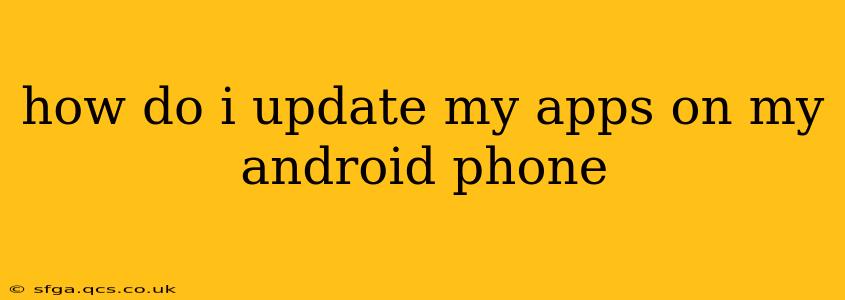Keeping your Android apps updated is crucial for several reasons. Updates often include bug fixes, performance improvements, new features, and crucial security patches that protect your phone and data. Fortunately, updating your apps on Android is a straightforward process. This guide will walk you through the different methods and answer some frequently asked questions.
How to Update Apps on Android Using the Google Play Store
The most common and recommended way to update your Android apps is through the Google Play Store. Here's a step-by-step guide:
-
Open the Google Play Store: Locate the Play Store app icon (a colorful triangle) on your home screen or app drawer and tap it to open.
-
Access the "My apps & games" section: You'll typically find this option in the menu (usually three horizontal lines) located on the left side of the screen. Tap on it.
-
Review the Updates tab: This section shows all apps with available updates. You'll see a button next to each app that needs updating. This button may say "Update" or show an upward-pointing arrow.
-
Update individual apps or all at once: You can tap the "Update" button next to each app individually to update it. Alternatively, tap the "Update All" button to update all apps simultaneously. This is a great option if you have a stable Wi-Fi connection.
-
Monitor the update process: The Play Store will show the progress of the updates. This might take some time depending on the size of the updates and your internet connection speed.
What if I Don't See an "Update All" Button?
Sometimes, the "Update All" button may not be immediately visible. This can be due to a few factors, such as the Play Store version or temporary glitches. If you don't see it, try these steps:
- Check for Play Store updates: Make sure your Play Store app itself is up to date. Updates to the Play Store sometimes introduce or fix the "Update All" feature.
- Restart your phone: A simple restart often resolves minor software glitches.
- Clear Play Store cache and data: This can resolve persistent issues. (Note: this will not delete your downloaded apps or account information, but may require you to re-login.) You can find this option in your phone's settings under "Apps" or "Applications."
How Often Should I Update My Apps?
Ideally, you should update your apps as soon as notifications appear. While some updates are minor, others address critical security vulnerabilities or introduce essential improvements. Setting your Play Store to automatically update apps (either over Wi-Fi only or using mobile data as well) can help ensure your apps are always up to date. This setting can be found within the Play Store settings.
What Happens if I Don't Update My Apps?
Failing to update your apps can leave you vulnerable to security threats, limit your access to new features and improvements, and potentially lead to performance issues or app crashes. Outdated apps are less efficient and can become incompatible with newer Android versions.
Can I Update Apps Individually?
Yes, you can update apps individually by selecting the "Update" button next to each app listed under the "Updates" tab in the "My apps & games" section of the Play Store. This gives you greater control if you don't want to update all apps at once or prefer to only update specific apps.
My App Won't Update, What Should I Do?
If an app refuses to update, try these troubleshooting steps:
- Check your internet connection: Ensure you have a stable internet connection (Wi-Fi is recommended for larger updates).
- Check your storage space: Make sure you have sufficient free storage space on your phone.
- Restart your phone: A simple reboot can often resolve temporary software glitches.
- Clear the app's cache and data: This can help resolve issues caused by corrupted data within the app.
- Reinstall the app: As a last resort, you can uninstall and reinstall the app from the Play Store.
By following these steps and tips, you can keep your Android apps updated, ensuring you have the best experience and the latest security features. Remember to always update regularly!