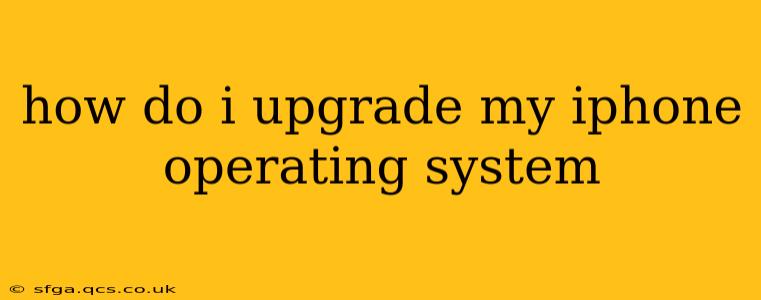Keeping your iPhone's operating system (iOS) up-to-date is crucial for accessing the latest features, security patches, and performance improvements. This guide will walk you through the process of upgrading your iOS, addressing common questions and troubleshooting potential issues.
What are the benefits of upgrading my iOS?
Upgrading your iPhone's operating system offers several key advantages:
- Enhanced Security: New iOS versions often include crucial security updates that protect your device and personal data from threats. These updates patch vulnerabilities that hackers could exploit.
- New Features and Improvements: Apple regularly introduces exciting new features, refined functionalities, and performance enhancements with each iOS update.
- Bug Fixes and Performance Optimization: Upgrades often resolve bugs and glitches reported by users, leading to a smoother and more efficient user experience. This can improve battery life and overall device performance.
- Compatibility: To ensure continued compatibility with the latest apps and services, keeping your iOS up-to-date is essential. Some apps may require a minimum iOS version to function correctly.
How much storage do I need to upgrade my iPhone's OS?
The amount of storage required for an iOS update varies depending on the size of the update and your current iOS version. Apple generally recommends having at least a few gigabytes of free space on your device before starting the update. If your storage is low, you might be prompted to delete some files before proceeding. You can check your available storage in Settings > General > iPhone Storage.
How to upgrade my iPhone operating system?
Here's a step-by-step guide to upgrading your iPhone's iOS:
-
Connect to Wi-Fi: Ensure your iPhone is connected to a stable Wi-Fi network. iOS updates can be large and consume significant mobile data if you're not connected to Wi-Fi.
-
Back Up Your iPhone (Recommended): Before initiating the update, it's highly recommended to back up your iPhone to iCloud or your computer using iTunes. This safeguards your data in case anything goes wrong during the upgrade process.
-
Check for Updates: Open the Settings app, tap General, and then select Software Update.
-
Download and Install: If an update is available, you'll see a notification. Tap Download and Install. You might be prompted to enter your passcode.
-
Wait for the Installation: The update process might take some time depending on your internet connection speed and the size of the update. Keep your iPhone connected to power during the installation. Do not turn off your device.
-
Restart Your iPhone: Once the installation is complete, your iPhone will restart automatically.
-
Verify the Update: After your iPhone restarts, check the Settings > General > About section to verify that the update has been successfully installed.
What if my iPhone doesn't show an update?
If your iPhone isn't showing an available update, several reasons could be at play:
- Software Glitch: Try restarting your iPhone.
- Network Connectivity: Ensure you have a stable internet connection.
- Outdated iOS version: Your iOS might be too old to be eligible for the latest update.
- Beta Program: If you're enrolled in Apple's beta software program, you may need to leave the program to receive stable updates.
What if my iPhone is running slow after the iOS upgrade?
If your iPhone is running slowly after the upgrade, try these steps:
- Restart Your iPhone: A simple restart can often resolve minor performance issues.
- Delete Unused Apps: Removing unused apps can free up storage space and improve performance.
- Check for Background App Activity: Close apps running in the background that you are not currently using.
- Update Apps: Make sure your apps are up to date.
By following these steps, you can successfully upgrade your iPhone's operating system and enjoy the benefits of the latest iOS version. Remember that patience is key during the download and installation process. If you encounter any significant problems, contact Apple Support for assistance.