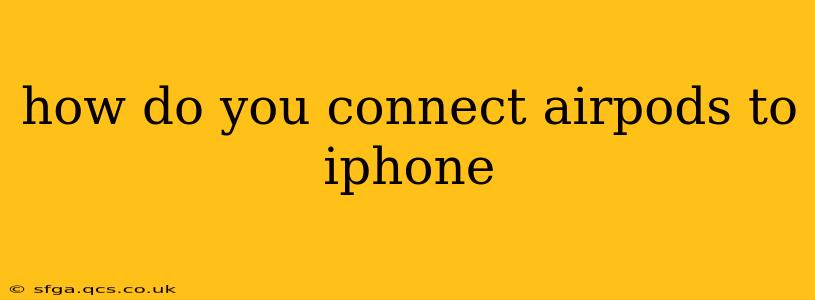Connecting your AirPods to your iPhone is incredibly easy, and usually happens automatically. But if you're having trouble, or are setting up a new pair, this guide will walk you through the process, covering various scenarios and troubleshooting tips.
The Automatic Connection: The Easiest Way
Most of the time, connecting AirPods to an iPhone is effortless. Simply open the AirPods case near your iPhone. You should see an animation appear on your iPhone screen showing the AirPods and their battery level. Tap "Connect," and you're done! The AirPods will now automatically connect to your iPhone whenever they're in range and out of their case.
What if the Automatic Connection Doesn't Work?
Sometimes, things don't go as smoothly as planned. Here's how to troubleshoot and manually connect:
1. Make Sure Your AirPods Are Charged:
This seems obvious, but low battery power is a frequent culprit. Ensure both your AirPods and the charging case have sufficient charge.
2. Put Your AirPods in Pairing Mode:
Open the AirPods case lid near your iPhone. If you don't see the connection animation, press and hold the setup button on the back of the case (a small button usually located between the hinge) until the LED light starts flashing white. This puts the AirPods into pairing mode.
3. Go to Your iPhone's Bluetooth Settings:
- Open the Settings app on your iPhone.
- Tap Bluetooth.
- Make sure Bluetooth is turned on.
- You should see your AirPods listed; tap to connect.
4. Forget Your AirPods (If Necessary):
If you've previously connected your AirPods and are experiencing issues, try "forgetting" them on your iPhone and then restarting the connection process.
- In your iPhone's Bluetooth settings, tap the "i" icon next to your AirPods.
- Tap "Forget This Device."
- Now, put your AirPods back into pairing mode (as described above) and reconnect them.
Connecting AirPods to an iPhone for the First Time
For brand new AirPods, the process is similar, but the animation on your iPhone screen will guide you more explicitly through the pairing process. Follow the on-screen instructions.
Troubleshooting: AirPods Won't Connect to iPhone
If you're still having trouble, consider these additional troubleshooting steps:
Restart Your iPhone:
A simple restart can often resolve minor software glitches that might be interfering with the connection.
Restart Your AirPods:
While you can't technically "restart" your AirPods themselves, placing them back in their case for a few minutes and then taking them out can sometimes help resolve connection issues.
Check for Software Updates:
Make sure both your iPhone and your AirPods have the latest software updates installed. These updates often include bug fixes and improvements that can affect connectivity.
How Do I Connect My AirPods to a Different iPhone?
To connect your AirPods to a different iPhone, simply follow the steps outlined above for initial pairing. Your AirPods can be paired with multiple Apple devices, but they will only be actively connected to one at a time.
By following these steps and troubleshooting tips, you should successfully connect your AirPods to your iPhone. If you continue to experience problems, contacting Apple support may be necessary.