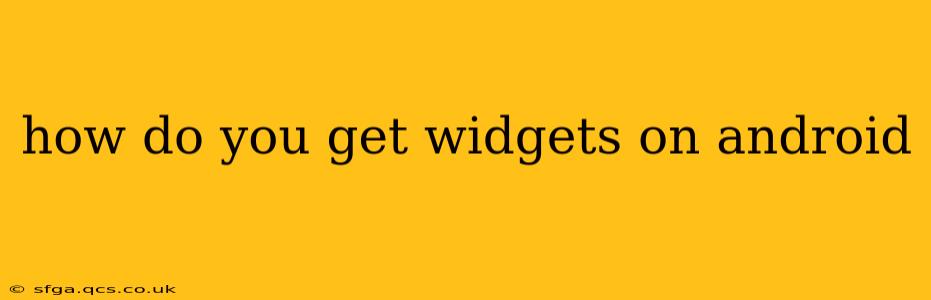Android widgets are those handy little app shortcuts that live directly on your home screen, providing quick access to information and functions without opening the full app. They’re a great way to personalize your phone and boost productivity. But how exactly do you get them? Let's explore the process, address common questions, and delve into some helpful tips.
Where Do I Find Widgets on My Android Phone?
The location of widgets can vary slightly depending on your Android version and phone manufacturer (Samsung, Google Pixel, etc.), but the general process remains consistent. Most Android devices utilize a similar method:
-
Long-press on your home screen: This is the key first step. A long press (holding your finger down for a second or two) on an empty area of your home screen usually activates the widget selection mode.
-
Select "Widgets": You should see a pop-up menu or a bottom bar appear. Look for an option labeled "Widgets," "Apps & Widgets," or something similar. Tap it.
-
Browse and Choose: A screen showing all available widgets from your installed apps will appear. Scroll through the list to find the widget you want.
-
Add to Home Screen: Once you’ve found the widget, long-press it and drag it to the desired location on your home screen. Release your finger to place the widget.
-
Resize (If Necessary): Some widgets can be resized. After placing the widget, you might see handles appear on its edges. Use these to adjust the widget's size.
What if I Don't See the Widgets Option?
If you can't find the "Widgets" option after long-pressing your home screen, it might be due to your launcher (the app that manages your home screen). Different launchers have different interfaces. Here are some things to try:
-
Check your launcher settings: Some launchers allow you to customize the long-press menu. Go into your launcher's settings (often accessible through the launcher's app drawer) and look for options related to home screen customization or long-press actions.
-
Try a different launcher: If you're still having trouble, consider downloading a different launcher from the Google Play Store. Popular options include Nova Launcher, Action Launcher, and Microsoft Launcher. These launchers often offer more customization options, including easier access to widgets.
How Do I Get More Widgets?
You'll only see widgets for apps you've already installed. To get more widgets, you need to install more apps that offer them. Many popular apps, such as calendar apps, weather apps, music players, and note-taking apps, include widgets. Browse the Play Store to find apps with widget functionality that fits your needs.
Can I Remove Widgets?
Yes, removing widgets is just as easy as adding them. Simply long-press on the widget you want to remove and then drag it to the "Remove" icon (usually a trash can or similar symbol) at the top of the screen. Release your finger to delete the widget.
Why Don't I Have Widgets for a Specific App?
Not all apps include widgets. Some apps might offer widgets in certain versions but not others. Check the app's description in the Google Play Store to see if widgets are listed as a feature. If the app doesn't offer widgets, you won't be able to add them to your home screen.
What are the benefits of using Android widgets?
Android widgets offer several benefits:
- Quick Access: Get immediate information and control over your favorite apps without opening them.
- Improved Productivity: Quickly access important information like upcoming appointments, weather updates, and news headlines.
- Personalization: Customize your home screen with widgets that reflect your personality and preferences.
- Efficiency: Save time and streamline your workflow by accessing key features directly from your home screen.
By following these steps and addressing common issues, you can successfully add and manage widgets on your Android device, making your phone experience more personalized and efficient. Remember to explore the various widget options available to find those that best suit your workflow and personal style.