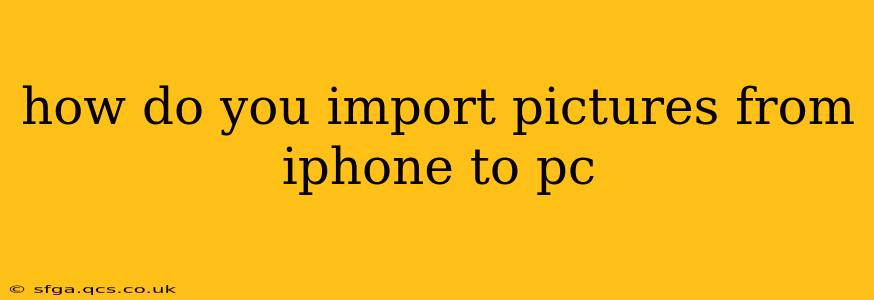How Do You Import Pictures from iPhone to PC? A Comprehensive Guide
Transferring photos from your iPhone to your PC might seem daunting, but it's actually quite straightforward. There are several methods, each with its own advantages and disadvantages. This guide will walk you through the most popular options, ensuring you find the perfect solution for your needs.
Choosing the Right Method: The best method for you depends on factors like the number of photos you're transferring, your technical comfort level, and whether you prefer a wired or wireless connection.
1. Using a USB Cable (The Most Common Method):
This is the simplest and often fastest method, especially for large numbers of photos.
Steps:
- Connect your iPhone to your PC using a USB cable: Make sure you're using the Apple-provided cable or a certified MFi (Made for iPhone) cable. A faulty cable can interrupt the process.
- Unlock your iPhone: Your iPhone needs to be unlocked for the connection to be recognized.
- Trust the Computer (if prompted): Your iPhone will likely display a prompt asking if you trust this computer. Tap "Trust" to allow the connection.
- Open File Explorer (Windows) or Finder (Mac): Locate your iPhone under "This PC" (Windows) or in the sidebar (Mac).
- Access your Photos: Navigate to the "Internal Storage" or "DCIM" folder on your iPhone. This folder contains all your photos and videos.
- Select and Copy or Move: Choose the photos you want to transfer. You can copy them to keep them on both your iPhone and PC, or move them to transfer them and delete them from your iPhone.
- Choose a Destination Folder: Select the folder on your PC where you want to save the photos.
- Complete the Transfer: Once you've selected your destination, initiate the copy or move process. The transfer time will depend on the number of photos and your computer's speed.
Pros: Fast, reliable, works for large numbers of photos. Cons: Requires a USB cable, can be slightly tedious if you have a massive photo library.
2. Using iCloud Photo Library (Wireless Method):
This method is convenient for wireless transfer and automatic syncing.
Steps:
- Enable iCloud Photo Library on your iPhone: Go to Settings > [your name] > iCloud > Photos and turn on iCloud Photos.
- Download iCloud for Windows (PC): Download and install the iCloud app from Apple's website.
- Sign in with your Apple ID: Use the same Apple ID as your iPhone.
- Choose Options for iCloud Photos: You can choose to download all photos, only optimized versions, or nothing (depending on your storage plan).
- Access Photos on your PC: Once synced, you can access your photos through the iCloud app on your PC.
Pros: Wireless, automatic syncing, keeps your photos updated across devices. Cons: Requires an iCloud account, requires sufficient iCloud storage, can be slower than USB transfer for large libraries, relies on internet connectivity.
3. Using Third-Party Apps (Wireless or Wired):
Several third-party apps offer photo transfer capabilities, often with additional features like editing or organization. Examples include Google Photos, Dropbox, and OneDrive.
Steps: (These steps vary depending on the app you choose)
- Install the app on your iPhone and PC.
- Sign in with your account.
- Upload photos from your iPhone to the cloud.
- Download photos from the cloud to your PC.
Pros: Often offer extra features, can be convenient for wireless transfer. Cons: Requires an account with the third-party app, may have storage limitations depending on the free plan, may not be as fast as a direct USB transfer.
How to Transfer Only Specific Photos?
Regardless of the method you choose, you'll have the option to select specific photos for transfer rather than the entire library. Simply browse your iPhone's photo folders and select the individual pictures or albums you want to copy or move.
What if My PC Doesn't Recognize My iPhone?
If your PC doesn't recognize your iPhone, try these troubleshooting steps:
- Restart your iPhone and PC.
- Try a different USB cable.
- Check your USB ports.
- Update your iPhone and PC software.
- Update your drivers.
By following these steps and considering the pros and cons of each method, you can successfully import your cherished iPhone pictures to your PC. Remember to always back up your photos regularly to prevent data loss.