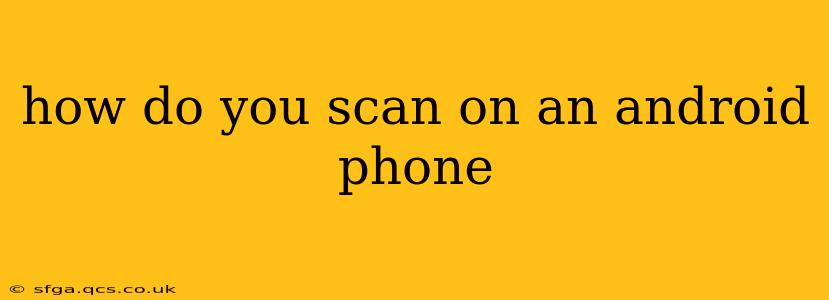How to Scan on an Android Phone: A Comprehensive Guide
Scanning documents, receipts, or photos directly on your Android phone has become incredibly easy thanks to a plethora of built-in and third-party apps. This guide will walk you through various methods, helping you choose the best option for your needs.
Using Google Lens (Built-in for Many Androids):
Many modern Android phones come with Google Lens integrated directly into the camera app. This is often the quickest and easiest method for scanning. Simply:
- Open your camera app.
- Point your camera at the document. You'll likely see a Lens icon appear (it often looks like a circle with a lens inside).
- Tap the Lens icon. Google Lens will automatically detect the document and scan it.
- Adjust the corners (if necessary). Google Lens will usually do a good job of automatically cropping, but you might need to manually adjust the corners to ensure the entire document is captured.
- Tap the "Save" or similar icon. Your scan will be saved as an image or PDF file to your phone's gallery or a specified location. Google Lens often offers options to perform other actions like translating text or searching for images.
Using Google Drive (Built-in Scanning Functionality):
Google Drive also offers a powerful built-in scanning feature:
- Open the Google Drive app.
- Tap the "+" icon.
- Select "Scan."
- Point your camera at the document. Drive's scanner will automatically detect the document and provide options to adjust the scan area.
- Tap the camera icon to take the photo.
- Edit the scan (optional). You can crop, rotate, or enhance the scan before saving.
- Tap "Save." Your scan will be saved as a PDF file in your Google Drive.
Using Third-Party Scanning Apps:
Many excellent third-party scanning apps offer additional features and functionalities. Popular options include Adobe Scan, Microsoft Lens, and Scanbot. These apps usually offer:
- Advanced image processing: They frequently provide better image quality and more sophisticated correction features than built-in options.
- OCR (Optical Character Recognition): Many can convert scanned documents into editable text, allowing you to copy and paste information.
- Cloud storage integration: Often seamlessly integrate with cloud storage services like Dropbox or OneDrive.
- Multiple page scanning: Easily scan multi-page documents as a single PDF.
The best third-party app for you will depend on your specific needs and preferences. Consider what features are most important to you before making a choice.
What's the difference between using the camera and a dedicated scanning app?
While using your camera with Google Lens or Drive provides a quick and simple scanning method, dedicated scanner apps generally offer superior image quality and additional features like OCR and multi-page scanning. The choice depends on the quality and features you require for your scans.
How do I scan a multi-page document?
Both Google Drive and most third-party scanning apps allow you to scan multiple pages. Simply scan each page individually, and the app will typically combine them into a single PDF file. Look for a "Scan Multiple Pages" option within the app.
Can I edit the scanned document after it's saved?
Yes, many apps (like Google Drive and most third-party scanner apps) provide options to edit your scans after they are saved. You can usually crop, rotate, adjust brightness, or even add text and highlights. If you use OCR, the scanned image might be converted to editable text.
By utilizing these methods, you can easily and effectively scan documents on your Android phone. Choose the method that best suits your needs and technical comfort level. Remember to check for updates to your apps; new features are often added to improve the scanning experience.