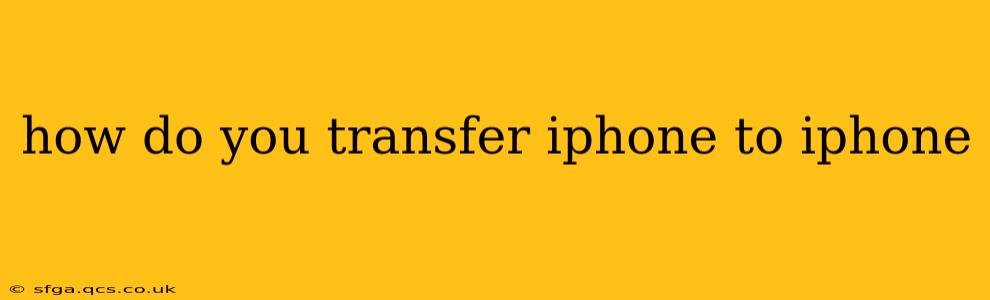Switching to a new iPhone shouldn't be a headache. With Apple's seamless transfer methods, moving your data is surprisingly straightforward. This guide covers various methods, troubleshooting tips, and answers frequently asked questions to make your transition smooth and stress-free.
What's the Easiest Way to Transfer Data from iPhone to iPhone?
The simplest and most recommended method is using Quick Start. This feature wirelessly transfers almost everything – apps, photos, videos, settings, and more – directly from your old iPhone to your new one. It’s remarkably fast and efficient. Just ensure both iPhones are near each other and have a strong Wi-Fi connection.
How Does Quick Start Work?
Quick Start leverages Bluetooth and Wi-Fi to create a secure, direct connection between your devices. Once you power on your new iPhone, it should automatically detect your old one if it's nearby. Follow the on-screen prompts. You'll be guided through authentication, allowing your new iPhone to access your old device's backup data. This process is incredibly intuitive and requires minimal technical expertise.
What if Quick Start Isn't Working?
Sometimes, technical glitches can interfere. If Quick Start fails, don't worry! There are backup and restore options:
Using iCloud Backup and Restore:
- Back up your old iPhone: Go to Settings > [Your Name] > iCloud > iCloud Backup. Tap "Back Up Now". Ensure you have enough iCloud storage.
- Set up your new iPhone: Follow the initial setup instructions until you reach the "Apps & Data" screen.
- Restore from iCloud Backup: Select "Restore from iCloud Backup" and sign in with your Apple ID. Choose the most recent backup of your old iPhone.
This method requires a stable internet connection during the restore process, which can take a considerable amount of time depending on your backup size and internet speed.
Using iTunes (Finder on macOS Catalina and later):
- Back up your old iPhone: Connect your old iPhone to your computer and open iTunes (or Finder). Select your device and click "Back Up Now".
- Set up your new iPhone: Connect your new iPhone to the same computer.
- Restore from iTunes Backup: In iTunes (or Finder), select your new iPhone and choose "Restore Backup". Select the backup from your old iPhone.
This method requires a computer and a USB cable, making it a less convenient option compared to Quick Start or iCloud.
What Data is Transferred During the Process?
Generally, the transfer includes:
- Apps: All your downloaded apps.
- Photos and Videos: From your Camera Roll and other photo libraries.
- Messages: Your iMessages and text messages.
- Contacts: Your address book.
- Settings: Wi-Fi passwords, app preferences, etc.
- Calendar and Reminders: Your scheduled events and reminders.
- Books: Your ebooks from Apple Books.
However, some data, like health and activity data, may require separate transfers or syncing depending on your setup.
How Long Does the iPhone to iPhone Transfer Take?
The transfer time depends on the amount of data you're transferring and your internet speed (for iCloud backups). Quick Start is usually the quickest. Expect the process to take anywhere from a few minutes to several hours for larger backups.
Can I Transfer Data Without Wi-Fi?
While Quick Start and iCloud both prioritize Wi-Fi, iTunes/Finder backups can be performed via a USB connection, thereby eliminating the Wi-Fi dependency.
What if I Forget My Apple ID Password?
If you forget your Apple ID password, you'll need to recover it before you can restore your backup. Apple provides instructions on its website to guide you through the password recovery process.
By following these steps and utilizing the methods described above, you can easily and efficiently transfer all your important data from your old iPhone to your new one. Remember to choose the method that best fits your technical skills and available resources.