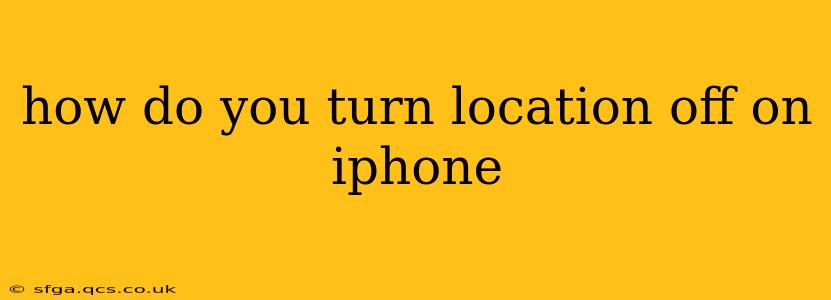Finding your iPhone's location settings can feel like a scavenger hunt sometimes. This guide will walk you through turning off location services completely, turning them off for specific apps, and addressing some common questions about location privacy on your iPhone. Whether you're concerned about battery life, data privacy, or simply want to limit apps from tracking your movements, understanding these settings is crucial.
How to Completely Turn Off Location Services on iPhone
This is the most straightforward method to prevent all apps and system features from accessing your location data. However, keep in mind that many features will stop working correctly, such as weather apps, Maps, and Find My.
-
Open the Settings app: This is the grey icon with gears. You'll find it on your home screen.
-
Tap on "Privacy & Security": This section houses all your iPhone's privacy-related settings.
-
Select "Location Services": This will open the main location services screen.
-
Toggle the "Location Services" switch to the OFF position: The switch will turn white, indicating that location services are now disabled.
How to Turn Off Location Services for Individual Apps
For finer control, you can choose to disable location access for specific apps while keeping the feature enabled for others. This balances privacy concerns with the functionality of apps that genuinely require location data.
-
Follow steps 1-3 from the previous section.
-
Scroll through the list of apps: You'll see a list of apps that have requested access to your location.
-
Tap on an app: This will open the app's location settings.
-
Choose an option: You'll typically have three choices:
- "Never": This completely prevents the app from accessing your location.
- "While Using the App": Location access is only granted when the app is actively open.
- "Always": The app has access to your location even when it's closed. This option should be used cautiously.
-
Repeat for each app: Go through the list and adjust the settings according to your preferences.
What Happens When Location Services are Turned Off?
Many apps and features will be affected. Navigation apps won't work, weather apps won't provide location-specific forecasts, and Find My will be severely limited. Some apps might even display error messages or refuse to function completely.
Does Turning Off Location Services Save Battery Life?
Yes, it can. Location services are a significant power drain, especially GPS. Disabling them, or limiting access to only essential apps, can noticeably improve your battery life.
How to Check Which Apps Have Accessed My Location?
While you can't see a precise history of every location access, your iPhone's settings provide a summary. This information doesn't pinpoint specific locations but shows which apps have recently requested location data. You can find this information within the Location Services settings (refer to steps 1-3 above). Look for recently accessed apps listed near the top.
How to Turn Location Services Back On?
Simply follow steps 1-3 from the first section and toggle the "Location Services" switch back to the ON position. You may need to re-authorize location access for some of your apps.
This comprehensive guide should help you manage your iPhone's location settings effectively. Remember that balancing privacy and app functionality is key. Regularly reviewing and adjusting these settings ensures you're in control of your location data.