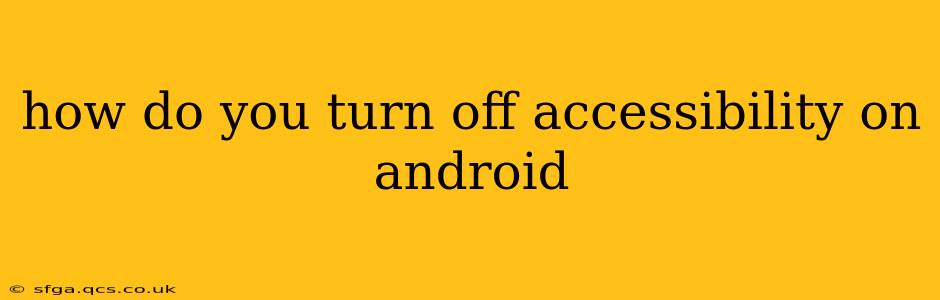Android's accessibility features are designed to help users with disabilities navigate and interact with their devices more easily. However, sometimes you might need to temporarily disable these features, perhaps for troubleshooting or simply because you don't need them at the moment. This guide explains how to turn off accessibility features on your Android device, covering various scenarios. The exact steps might vary slightly depending on your Android version and device manufacturer, but the general process remains consistent.
How do I disable all accessibility features?
This isn't a straightforward "off" switch, as Android handles accessibility settings individually for each feature. You need to disable them one by one. This allows for granular control, enabling you to keep some accessibility features while disabling others that are causing problems or are unwanted.
To access and manage your accessibility settings:
- Open Settings: Locate and tap the "Settings" app icon (usually a gear or cogwheel).
- Find Accessibility: Depending on your Android version, you might find it under "Accessibility," "System," or a similar category. The exact wording varies by manufacturer. You may need to use the search bar within Settings to quickly find "Accessibility."
- Manage Individual Features: Within the Accessibility menu, you'll see a list of enabled accessibility services. Each service is represented by a toggle switch. Simply tap the toggle switch to turn OFF any accessibility service you wish to disable.
How to disable specific accessibility features?
Many common accessibility features are toggled on or off individually. Here are some examples and how to disable them:
TalkBack:
TalkBack is a screen reader that provides audio feedback. To disable it:
- Go to Settings > Accessibility > TalkBack.
- Toggle the TalkBack switch to the OFF position. You may need to confirm by following any on-screen prompts.
Note: Disabling TalkBack might require a specific gesture, depending on your settings. If you can't find the toggle switch, consult your device's user manual or online support resources.
Magnification:
Magnification enlarges portions of the screen. To disable:
- Go to Settings > Accessibility > Magnification.
- Toggle the Magnification switch to the OFF position.
Switch Access:
Switch Access allows users to control their device using external switches. To disable:
- Go to Settings > Accessibility > Switch Access.
- Toggle the Switch Access switch to the OFF position.
Live Caption:
Live Caption provides captions for audio playing on your device. To disable:
- Go to Settings > Accessibility > Live Caption.
- Toggle the Live Caption switch to the OFF position.
What if I've forgotten my accessibility password?
If you have a password protecting your accessibility features (which isn't standard for most), you'll need to consult your device's manufacturer's support website or contact them directly for assistance. They will likely guide you through a process to reset your password or disable the accessibility lock.
My accessibility settings are greyed out - why?
This typically happens if another accessibility feature or app is actively controlling access to your system settings. For instance, some accessibility apps might temporarily lock settings to prevent accidental changes. Try to disable any currently active accessibility services one by one to see if it resolves the issue.
How do I re-enable accessibility features later?
Simply reverse the process. Go back into the Settings > Accessibility menu and toggle the desired features back to the ON position.
Remember to consult your device's user manual for specific instructions that cater to your particular Android version and manufacturer. The exact wording and location of settings might vary slightly.