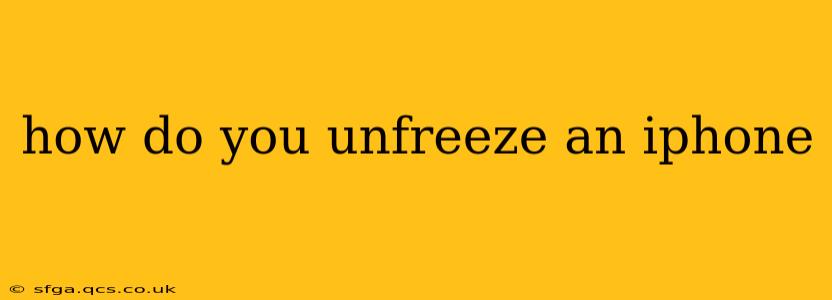An unresponsive iPhone can be incredibly frustrating. That frozen screen, the inability to access apps or even turn it off – it's a common problem with a few straightforward solutions. This guide covers various methods to unfreeze your iPhone, from simple restarts to more involved troubleshooting steps. We'll also address some common causes of freezing to help prevent future issues.
Why Does My iPhone Freeze?
Before diving into solutions, it's helpful to understand why your iPhone might freeze. Several factors can contribute:
- Software Glitches: Bugs in iOS, a faulty app, or corrupted system files are frequent culprits. A temporary glitch might resolve itself, but persistent freezes often require intervention.
- Insufficient Memory: Running too many apps simultaneously, especially resource-intensive ones, can overload your iPhone's memory, leading to freezing.
- Overheating: Prolonged use, especially in hot environments, can cause your iPhone to overheat and become unresponsive.
- Hardware Issues: In rarer cases, a hardware problem, such as a failing battery or internal component, can cause freezing. This is less common but should be considered if other troubleshooting steps fail.
- Outdated iOS: An outdated operating system can be vulnerable to bugs and performance issues, increasing the likelihood of freezing.
How to Unfreeze an iPhone: Step-by-Step Guide
Here's a breakdown of the most effective methods to unfreeze your iPhone, starting with the simplest:
1. Force Restart Your iPhone
This is the first and often most effective solution. A force restart essentially performs a hard reset, clearing temporary data and resolving many software glitches. The method varies slightly depending on your iPhone model:
-
iPhone 8 or later (including iPhone X, iPhone 11, iPhone 12, iPhone 13, and iPhone 14): Quickly press and release the volume up button, then quickly press and release the volume down button. Then, press and hold the side button until you see the Apple logo.
-
iPhone 7 and iPhone 7 Plus: Press and hold both the side button and the volume down button simultaneously for about 10-15 seconds until the Apple logo appears.
-
iPhone 6s and earlier: Press and hold both the sleep/wake button (located on the top or side) and the home button simultaneously for about 10-15 seconds until the Apple logo appears.
2. Check for Overheating
If your iPhone feels unusually hot, let it cool down before attempting further troubleshooting. Avoid using it while charging and place it in a cool, well-ventilated area.
3. Close Unnecessary Apps
If your iPhone freezes frequently, it might be due to too many background apps consuming resources. Before the freeze, try closing unused apps by swiping up from the bottom of the screen and pausing on the app preview. Then swipe up to close it.
4. Update Your iOS Software
An outdated iOS version can lead to instability. Check for software updates in Settings > General > Software Update. If an update is available, download and install it.
5. Restore Your iPhone (Last Resort)
If the above steps fail, restoring your iPhone to factory settings might be necessary. This will erase all data on your device, so ensure you have a recent backup. You can restore your iPhone through iTunes (older versions) or Finder (macOS Catalina and later). Important: Only use this as a last resort after trying all other options.
6. What if my iPhone is still frozen after trying these steps?
If your iPhone remains frozen after trying all the above steps, you might have a hardware issue. In this case, contact Apple Support or visit an authorized Apple service provider for diagnosis and repair.
Frequently Asked Questions (FAQs)
How long should I hold the buttons during a force restart?
You should hold the buttons for approximately 10-15 seconds, or until you see the Apple logo appear on the screen.
Will I lose data if I force restart my iPhone?
No, a force restart should not delete any data from your iPhone. It's a safe way to resolve temporary software glitches.
My iPhone is frozen, and I can't turn it off. What should I do?
A force restart is designed specifically for situations where your iPhone is frozen and unresponsive. Follow the instructions for your specific iPhone model above.
What if I don't have a backup of my iPhone?
Restoring your iPhone to factory settings will erase all data. If you don't have a backup, you will lose any data not stored in iCloud or another cloud service. Contact Apple Support for possible recovery options.
By following these steps, you should be able to unfreeze your iPhone and get back to using it smoothly. Remember, prevention is key – keep your software updated, manage your apps, and avoid overheating your device to minimize future freezes.