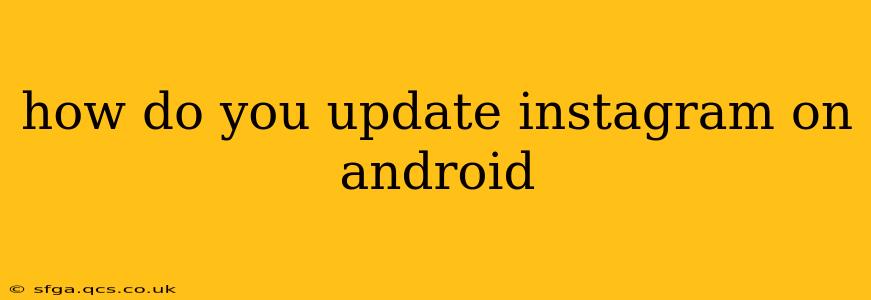Staying up-to-date with the latest features and bug fixes on Instagram is crucial for a smooth user experience. This guide will walk you through updating your Instagram app on your Android device, covering various methods and troubleshooting common issues.
How Do I Update Instagram on My Android Phone?
The most straightforward way to update Instagram is through the Google Play Store. Here's a step-by-step guide:
-
Open the Google Play Store: Locate the Play Store app icon on your Android device's home screen or app drawer and tap it to open.
-
Access Your Profile: Tap your profile icon (usually your Google account profile picture) located in the top right corner of the Play Store.
-
Manage Apps & Device: In your profile menu, find and select "Manage apps & device."
-
Check for Updates: You'll see a list of your installed apps. The Play Store will automatically check for updates. Any apps with available updates will be clearly indicated. You might see a section titled "Updates available" or similar.
-
Update Instagram: Locate the Instagram app in the list. If an update is available, you'll see an "Update" button next to it. Tap this button.
-
Installation: The update will begin downloading and installing. You'll likely see a progress bar. Once the installation is complete, you can open Instagram and enjoy the latest version.
What if Instagram Doesn't Update Through the Play Store?
Sometimes, updates can fail. Here's what to try if you encounter problems:
-
Check Your Internet Connection: Ensure you have a stable internet connection (Wi-Fi or mobile data). A poor connection can prevent the update from downloading.
-
Clear the Play Store Cache and Data: Go to your Android device's Settings > Apps > Google Play Store. Tap on "Storage" and then select "Clear Cache" and "Clear Data." Restart your phone and try updating again. This can resolve temporary glitches.
-
Restart Your Device: A simple restart can often resolve minor software issues that are blocking the update.
-
Check for Play Store Updates: Make sure your Google Play Store is up-to-date. Update it through the same method as above (if needed).
-
Check Storage Space: Ensure you have enough free storage space on your device. Insufficient storage can prevent app updates.
-
Manually Download the APK (Advanced Users): This method is generally not recommended for security reasons, but if all else fails, you can try downloading the Instagram APK from a reputable third-party website. However, be extremely cautious about the source to avoid malware. We strongly advise against this method unless you are very comfortable with the potential risks.
How Often Should I Update Instagram?
Regular updates are recommended to take advantage of new features, performance enhancements, and crucial security patches. Instagram will typically notify you when an update is available, but it’s a good idea to check periodically through the Play Store.
What are the Benefits of Updating Instagram?
Staying current with Instagram updates ensures you have access to the latest features, improved performance, and enhanced security measures. New features can include improved editing tools, enhanced privacy settings, new interactive stickers, and more.
This comprehensive guide should help you successfully update Instagram on your Android device. Remember to always update from trusted sources like the Google Play Store to avoid security risks.