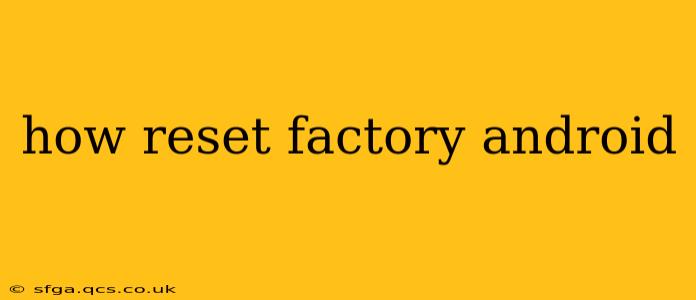Factory resetting your Android device, also known as a hard reset, wipes all data and settings, returning it to its original state as if it were brand new. This can be a helpful solution for various issues, from performance problems to software glitches. However, it's crucial to understand the implications before proceeding, as all your data will be lost – photos, videos, apps, contacts, etc. Back up any important information before you begin!
This guide will walk you through the process, addressing common questions and concerns.
How Do I Factory Reset My Android Phone?
The exact steps for a factory reset vary slightly depending on your Android version and phone manufacturer (Samsung, Google Pixel, Xiaomi, etc.). However, the general process is similar. Here's a common approach:
-
Back up your data: This is the most critical step. Use Google Drive, cloud storage, or your computer to back up your contacts, photos, videos, and other important files. Consider backing up your app data as well if possible.
-
Open Settings: Find the "Settings" app on your phone's home screen or app drawer. It usually looks like a gear icon.
-
Navigate to System: Within Settings, look for a section labeled "System" or something similar. This may be located under different names depending on the manufacturer and the Android version.
-
Find Reset Options: Inside the System settings, look for options like "Reset," "Advanced," or "Backup and Reset." The exact wording will vary.
-
Select Factory Data Reset: You'll find an option labeled "Factory data reset," "Reset all data," or something equivalent. Tap on this.
-
Confirm the Reset: Your phone will likely warn you about data loss. You'll need to confirm your decision to proceed with the reset. This often involves entering your screen lock PIN, password, or pattern.
-
Wait for the Process to Complete: The phone will now erase all data and restore factory settings. This can take several minutes, so be patient. Do not interrupt the process.
-
Set up your Phone: Once the reset is complete, your phone will restart. You'll then need to go through the initial setup process, just as you did when you first bought the phone.
What Happens When You Factory Reset Your Phone?
A factory reset completely erases all user data from your phone's internal storage. This includes:
- Apps and app data: All installed apps and their associated data will be removed.
- Photos and videos: All images and videos stored on your device will be deleted.
- Contacts: Your contact list will be wiped clean.
- Messages: Text messages and other communication records will be lost.
- Settings: All personalized settings will be reverted to default values.
How to Factory Reset Android Without Password?
Unfortunately, factory resetting an Android phone without a password or screen lock is generally not possible. Security measures are in place to prevent unauthorized resets. If you've forgotten your password, you'll need to use your Google account details or other recovery methods provided by your device manufacturer. Refer to your phone's manufacturer's website for specific instructions on password recovery.
Can I Factory Reset My Android Tablet?
Yes, the process for factory resetting an Android tablet is very similar to that of a smartphone. The steps outlined above generally apply to tablets as well. The location of the "Reset" option might vary slightly depending on the tablet's manufacturer and Android version.
Why Would I Need to Factory Reset My Android?
Several reasons might prompt you to perform a factory reset:
- Solving software problems: A reset can often fix bugs, glitches, and performance issues.
- Selling or giving away your phone: Resetting ensures your personal data is removed before transferring ownership.
- Preparing for a software update: Sometimes, a factory reset is recommended before a major operating system update.
- Troubleshooting a malfunctioning device: A reset can address problems that don't respond to other troubleshooting attempts.
How Long Does a Factory Reset Take?
The time it takes for a factory reset to complete varies depending on the amount of data stored on your device and the device's processing power. It can range from a few minutes to over half an hour.
Remember to always back up your data before performing a factory reset to avoid permanent data loss. If you're unsure about any step, consult your phone's user manual or the manufacturer's website for detailed instructions.