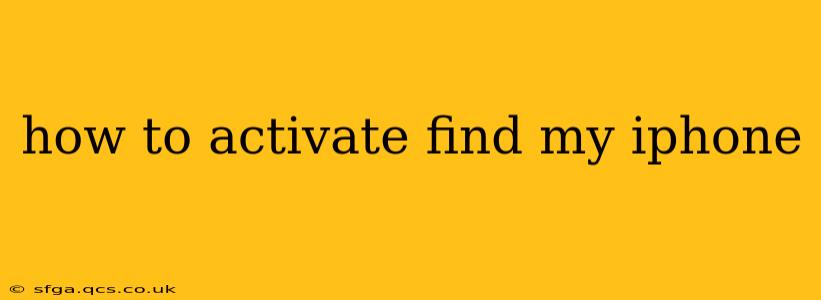Find My iPhone is a crucial feature for anyone owning an Apple device. It allows you to locate your lost or stolen iPhone, iPad, or iPod touch, remotely lock it, erase its data, or even play a sound to help you find it nearby. Activating this service is a simple process, but understanding the nuances ensures you're fully protected. This guide will walk you through the activation process, addressing common questions and concerns.
What is Find My iPhone?
Before diving into activation, let's clarify what Find My iPhone (now simply called "Find My" in newer iOS versions) actually does. It's a built-in Apple service that uses GPS, Wi-Fi, and cellular data (if enabled) to pinpoint your device's location on a map. This location data is accessible through iCloud.com or the Find My app on another Apple device. Beyond location tracking, you can also use Find My to:
- Play a sound: Useful if your device is lost nearby.
- Lost Mode: Locks your device with a passcode and displays a custom message with your contact information.
- Erase iPhone: This is a last resort, wiping all data from your device to protect your privacy.
How to Activate Find My iPhone on a New Device
If you're setting up a new iPhone, iPad, or iPod touch, activating Find My is seamlessly integrated into the initial setup process. You'll be prompted to sign in with your Apple ID and enable various services, including Find My. Simply agree to the prompts and the service will be activated. This is the easiest method, making the feature active from the beginning.
How to Activate Find My iPhone on an Existing Device
For devices already in use, activating Find My is just as straightforward:
- Open the Settings app: This is the grey icon with gears.
- Tap your Apple ID: At the top of the Settings menu, you'll see your name and photo (or an icon representing your Apple ID).
- Tap "Find My": This option might be listed directly or under a section called "iCloud."
- Toggle "Find My iPhone" to the ON position: A green slider indicates that it's active.
Important Considerations:
- Location Services: Ensure Location Services are also enabled in your device's settings. Find My relies on location data to function correctly. You'll find this under "Privacy & Security" > "Location Services."
- iCloud Account: You need a valid Apple ID and an active iCloud account to use Find My. If you don't have one, you will be prompted to create one during the activation process.
- Cellular Data: For optimal tracking when your device is not connected to Wi-Fi, consider keeping cellular data enabled. However, keep in mind that cellular data usage will use your mobile data plan.
What if Find My iPhone is Already Activated?
If you've already activated Find My, you don't need to do anything further. You can check its status by following the steps above. Confirming the "Find My iPhone" toggle is green and in the 'ON' position confirms it's active and ready to protect your device.
How to Deactivate Find My iPhone?
To deactivate Find My, simply follow the same steps outlined above and toggle the "Find My iPhone" switch to the OFF position. Be mindful that doing so will disable the tracking and protective features of this valuable service.
What if I Forgot My Apple ID Password?
If you’ve forgotten your Apple ID password, you'll need to recover it before you can access Find My. Apple provides several methods to reset your password, typically through email or security questions. You can find these options on the Apple ID website.
Can I Activate Find My iPhone on a Different Apple Device to Locate My Lost One?
Yes, absolutely. As long as you are signed into your iCloud account, you can use any other Apple device (iPhone, iPad, Mac) or iCloud.com on a computer to access Find My and locate your missing device.
By following these steps and understanding the implications of activating and deactivating Find My, you can ensure your Apple devices remain safe and easily recoverable if lost or stolen. Remember, proactive security measures are crucial for peace of mind in today's digital landscape.