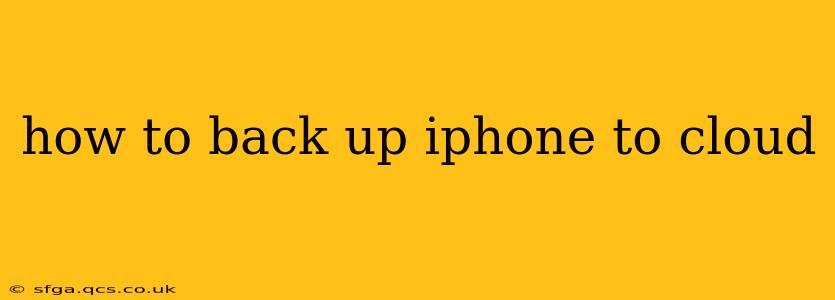Backing up your iPhone to the cloud is crucial for protecting your precious photos, messages, apps, and other data. Losing your phone can be devastating, but a regular cloud backup ensures you can quickly restore everything. This guide will walk you through the process, addressing common questions and ensuring your data is safe and secure.
What is iCloud Backup?
iCloud Backup is Apple's cloud-based service that automatically saves a copy of your iPhone's data to Apple's servers. This includes your device settings, app data, photos, videos, messages, and more. Having a recent backup allows you to easily restore your iPhone to its previous state if it's lost, stolen, damaged, or if you get a new iPhone.
How to Back Up Your iPhone to iCloud
Backing up to iCloud is surprisingly straightforward. Here's a step-by-step guide:
-
Ensure you have enough iCloud storage: iCloud offers a limited amount of free storage (typically 5GB). Check your available storage by going to Settings > [Your Name] > iCloud > iCloud Storage on your iPhone. If you need more space, you can purchase an iCloud+ subscription.
-
Connect to Wi-Fi: For optimal performance and to avoid data charges, connect your iPhone to a reliable Wi-Fi network.
-
Back up manually: Go to Settings > [Your Name] > iCloud > iCloud Backup. Toggle the iCloud Backup switch to the ON position. You can initiate an immediate backup by tapping "Back Up Now".
-
Enable automatic backups (Recommended): To ensure your data is regularly protected, leave the "iCloud Backup" switch turned on. Your iPhone will automatically back up daily while connected to Wi-Fi, is plugged in, and is locked.
-
Monitor the backup process: You can monitor the progress of your backup in the iCloud Backup settings. A successful backup will display the date and time of the last backup.
What Does iCloud Backup Include?
iCloud Backup includes a wide range of your iPhone's data. This generally encompasses:
- Device settings: Your personalized settings, wallpapers, and display configurations.
- App data: Progress in your games, documents, and other app-specific information.
- Photos and videos: Your entire photo library (unless you are using iCloud Photos separately).
- Messages: Your text messages, iMessages, and MMS messages.
- Home Screen and App Organization: The layout of your apps and widgets.
- Health Data: Information stored in the Health app (if enabled).
What Doesn't iCloud Backup Include?
While iCloud Backup covers a significant amount of data, there are some exceptions:
- Apple Music Downloads: Songs downloaded for offline listening are not backed up.
- Local files: Large files you've downloaded manually might be excluded or require significant storage.
- Some third-party app data: Some apps manage their own backups independently.
How Often Should I Back Up My iPhone to iCloud?
Ideally, you should back up your iPhone daily, especially if you frequently add new data or make significant changes. Automatic backups, enabled by default, handle this automatically. However, it's a good practice to manually initiate a backup before major software updates or before traveling to ensure you have a current backup.
How Much iCloud Storage Do I Need?
The amount of iCloud storage you need depends on the amount of data on your iPhone. Apple's pricing tiers offer various options; it is advisable to review your data usage and select a plan that adequately covers your needs. Regularly check your iCloud storage to avoid running out of space.
Can I Restore My iPhone From an iCloud Backup?
Yes, absolutely! Restoring from an iCloud backup is relatively straightforward during the iPhone setup process or by erasing and resetting your device. The process will guide you step-by-step during the restore.
What Happens if I Run Out of iCloud Storage?
If you run out of iCloud storage, you'll need to either delete some files or purchase additional storage to continue receiving automatic backups. You can manage your iCloud storage by going to Settings > [Your Name] > iCloud > Manage Storage. The system will notify you when storage space is running low.
By following these steps and understanding the ins and outs of iCloud Backup, you can ensure your valuable iPhone data is safe and secure. Remember to regularly check your backups and storage to prevent any data loss.