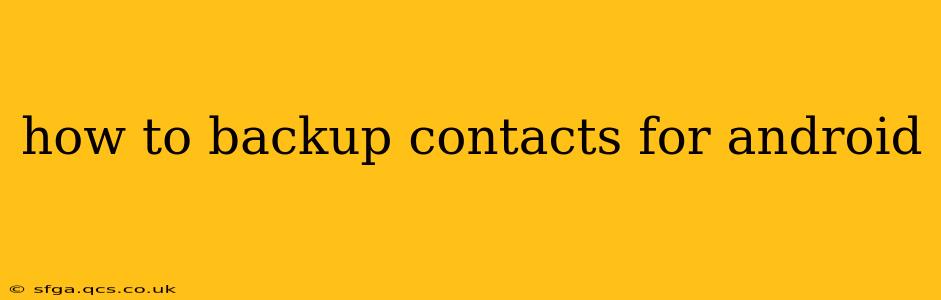Losing your contacts can be a major inconvenience, disrupting personal and professional life. This comprehensive guide details various methods to back up your Android contacts, ensuring you never lose those important connections again. We'll cover everything from simple built-in features to third-party apps and cloud services, providing you with the best options based on your needs and tech savviness.
What's the Best Way to Backup Android Contacts?
There's no single "best" method, as the optimal approach depends on your preferences and how much control you want over your data. However, using a combination of methods – for example, a cloud backup and a local backup – offers the most robust protection.
Backing Up Contacts Using Your Google Account
This is the most straightforward and recommended method. Most Android devices automatically sync contacts with your Google account.
How to Check if it's Already Enabled:
- Open your Settings app.
- Tap on Accounts.
- Select your Google account.
- Look for the Contacts option. If the slider is toggled on, your contacts are already syncing.
How to Enable Contact Syncing:
If it's not enabled, simply toggle the slider on. Your contacts will be automatically backed up to Google's servers. This backup is usually done in the background, so you rarely need to take any extra action.
Pros: Simple, automatic, and integrated. Accessible from any device logged into your Google account.
Cons: Relies on an internet connection for syncing. Data loss is possible if your Google account is compromised.
Backing Up Contacts to Your SIM Card
This method is useful for a smaller, offline backup. Note that SIM cards have limited storage, so this won't work for extensive contact lists.
How to Backup to Your SIM Card:
The exact steps vary slightly depending on your Android version and manufacturer, but generally:
- Open your Contacts app.
- Tap the three-dot menu (usually located in the top right corner).
- Look for an option like Import/Export or Settings.
- Select Export to SIM card.
Pros: Simple offline backup, good for a smaller number of contacts.
Cons: Limited storage capacity, contacts may be lost if you change your SIM card.
Using Third-Party Apps for Contact Backup
Numerous apps on the Google Play Store offer advanced contact backup and management features. These apps often provide options for exporting contacts in various formats (like .vcf files) and backing up to cloud services or local storage. Always research the app's reviews before downloading and using it.
Pros: Offer additional features like merging duplicates, managing groups, etc.
Cons: May require additional permissions, potential security risks if using an untrusted app.
How Often Should I Back Up My Contacts?
While automatic syncing with Google provides ongoing protection, it's wise to perform a manual backup regularly (e.g., weekly or monthly) as an extra precaution. This is especially important if you frequently add or delete contacts.
What Happens If I Factory Reset My Phone?
If you have your contacts synced with Google, they'll be automatically restored after setting up your phone again and logging into your account. However, contacts stored only on your device will be lost.
Can I Restore Contacts from a Backup?
Yes! Restoring contacts is usually as straightforward as the backup process. For Google backups, simply log into your Google account on your new or reset phone. For other methods, you'll need to import the backup file (usually a .vcf file) through your Contacts app's import/export function.
This comprehensive guide offers multiple ways to ensure your valuable contacts are safe and accessible. Remember to choose the method(s) that best suit your needs and regularly back up to avoid future headaches. By following these steps, you can safeguard your important connections and minimize the risk of data loss.