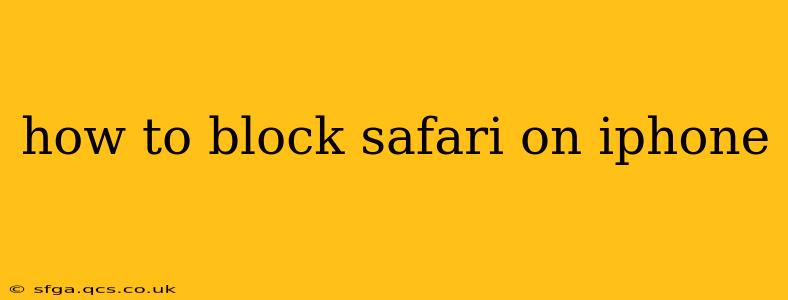Safari is the default web browser on iPhones, and while it's a powerful and versatile tool, there might be times when you want to restrict its access. Perhaps you're trying to limit screen time for a child, want to ensure focus during work hours, or need to temporarily prevent access to certain websites. This guide explores several methods to effectively manage or block Safari usage on your iPhone, catering to different needs and levels of control.
Why Would You Want to Block Safari on Your iPhone?
Before diving into the "how-to," let's understand the various reasons behind wanting to restrict Safari access. These scenarios often require different approaches:
- Parental Control: Limiting internet access for children is crucial for their safety and well-being. Blocking Safari or controlling website access is a key element of parental control.
- Focus and Productivity: Distractions from the internet can hinder productivity. Temporarily disabling Safari can help maintain focus on tasks at hand.
- Account Security: Preventing unauthorized access to your Safari browsing history and data is essential for protecting personal information.
- Addiction Management: For individuals struggling with internet addiction, limiting Safari access can be a helpful step in managing their usage.
How to Restrict Safari Access on an iPhone: Different Approaches
There's no single "block Safari" button, but several methods can achieve similar results depending on your specific needs:
1. Screen Time: The Most Comprehensive Approach
Screen Time is Apple's built-in parental control feature. It offers granular control over app usage, including Safari. You can:
- Set time limits: Limit the amount of time Safari can be used daily or weekly.
- Schedule downtime: Completely block Safari (and other apps) during specific times, like bedtime or work hours.
- App limits: Create separate limits for different app categories.
How to set up Screen Time limits for Safari:
- Go to Settings > Screen Time.
- Tap App Limits.
- Tap Add Limit.
- Choose Browser (Safari will be included).
- Set a time limit.
- Tap Add.
This is the most effective way to manage Safari use, especially for parental controls.
2. Guided Access: Locking Down Specific Apps
Guided Access is designed to help users with cognitive or motor disabilities, but it can also be useful for temporarily restricting app usage. Once enabled, Guided Access locks the user into a single app, preventing switching to other apps, including Safari.
How to use Guided Access to restrict Safari:
- Go to Settings > Accessibility > Guided Access.
- Toggle Guided Access ON.
- Set a passcode.
- Open Safari.
- Triple-click the side button (or Home button on older iPhones) to activate Guided Access.
- Choose the options you need (e.g., disabling certain features within Safari).
- Triple-click the side button again to exit Guided Access. You'll need the passcode.
3. Deleting the Safari App (Not Recommended for Most Users)
You can delete the Safari app from your home screen, but this is generally not recommended. It doesn't completely block Safari; it just removes the icon. You can easily re-download it from the App Store. This approach offers minimal control and isn't a suitable solution for parental control or addiction management.
4. Using a Third-Party Parental Control App (For Advanced Control)
Several third-party parental control apps provide more advanced features than Apple's built-in Screen Time. These apps often offer website filtering, content blocking, and other tools to manage internet access comprehensively.
Frequently Asked Questions (FAQ)
Can I block specific websites within Safari?
While you can't directly block websites within Safari's settings, using Screen Time's "Downtime" feature can block all apps, including Safari, effectively preventing access to all websites. Third-party parental control apps offer more granular website blocking capabilities.
What if someone knows my Screen Time passcode?
If the passcode is known, the restrictions imposed by Screen Time can be bypassed. Consider using a strong, unique passcode and educating users about responsible internet usage.
Can I completely uninstall Safari from my iPhone?
No, you cannot completely uninstall the default Safari app from your iPhone. You can remove it from your home screen, but it remains part of the system and can be easily restored.
By understanding these different methods, you can choose the approach that best suits your needs for managing or restricting Safari access on your iPhone. Remember to prioritize safety and responsible internet usage.