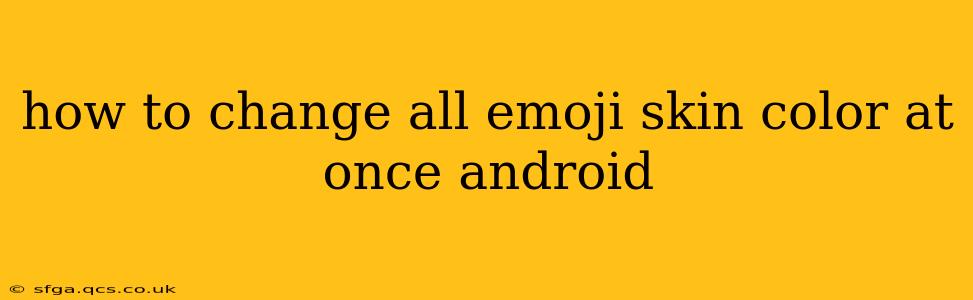Changing the default skin tone for all your emojis on Android isn't a single, straightforward process like flipping a switch. Android doesn't offer a global setting to change all emoji skin tones simultaneously. However, there are a few workarounds and methods depending on your device and apps. Let's explore them.
Can I Change the Default Emoji Skin Tone on Android?
No, there isn't a built-in Android setting to universally change emoji skin tones. The default skin tone (usually light-toned) is determined by the keyboard and emoji font you are using. This means any change will be app-specific or require using a different keyboard.
How to Change Emoji Skin Tone in Specific Apps
Many messaging apps like WhatsApp, Messenger, and Telegram allow you to choose a default skin tone within their settings. These settings usually apply only to the specific app. You'll need to adjust the preference in each app individually. Look for settings related to "Emoji," "Appearance," "Themes," or similar options within each app's settings menu.
Does Changing the Keyboard Help?
Switching to a different keyboard app might indirectly affect emoji skin tone, but it's not guaranteed. Some keyboards offer skin tone customization options directly within their settings. Experiment with different keyboards from the Google Play Store, checking their description to see if they offer this feature.
How to Change Emoji Skin Tone on Gboard (Google Keyboard)
Gboard, Google's default keyboard on many Android devices, doesn't currently offer a global skin tone setting. While you can change the skin tone for individual emojis, there's no one-click solution to adjust them all.
Are There Any Third-Party Apps to Change Emoji Skin Tones?
Currently, there are no widely-known or reputable third-party apps specifically designed to change all emoji skin tones across the entire Android system at once. Any app claiming this functionality should be approached with caution, as it might be unreliable or potentially harmful to your device.
Why Isn't There a Global Setting for Emoji Skin Tone on Android?
The lack of a universal setting might be due to a few factors:
- App-Specific Implementation: Emoji rendering is handled differently by various apps. A system-wide change could lead to compatibility issues.
- Complexity of Implementation: Creating a system-wide setting that respects individual app preferences and diverse emoji fonts would be a complex undertaking.
- User Preference and Choice: Allowing individual app customization provides users with greater control over their preferred emoji style.
Troubleshooting and Additional Tips
- Update your apps: Ensure all your messaging apps and your keyboard are updated to the latest versions. Sometimes, updates introduce new features or bug fixes.
- Restart your device: A simple restart can often resolve minor software glitches that might interfere with emoji display.
- Check your device's font settings: In rare cases, the system font might be affecting emoji appearance. Experiment with different system fonts if the problem persists.
While a simple, universal solution for changing all emoji skin tones on Android is not readily available, the methods outlined above can help you customize your emoji appearance in specific apps. Remember to always download keyboard apps and other software from trusted sources like the Google Play Store to avoid potential security risks.