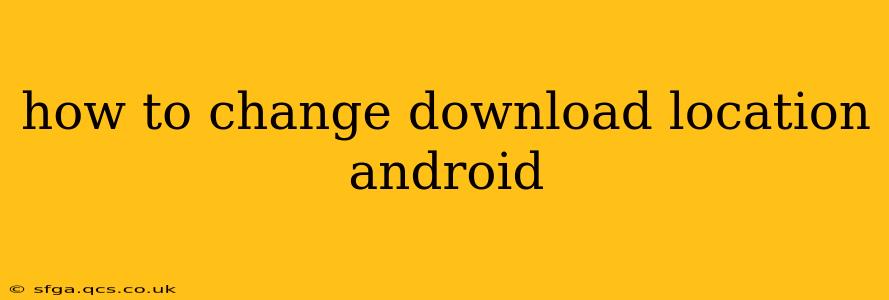Downloading files on your Android device is a daily occurrence for most users. Whether it's a crucial app update, a vital document, or your favorite song, knowing how to manage where these files land is crucial for maintaining a clean and organized phone. This guide will walk you through various methods to change your default Android download location, catering to different Android versions and app behaviors.
Where Do Downloads Typically Go on Android?
Before diving into how to change your download location, let's establish the norm. Generally, Android devices default to storing downloads in a folder called "Downloads," often located within the internal storage. You can usually find this by opening your file manager (like "My Files" on many Samsung devices or a similar app pre-installed on your phone). However, some apps might choose their own download directories, which is why understanding the nuances is crucial.
How to Change the Default Download Location in Chrome
Google Chrome, a ubiquitous browser on Android, offers a dedicated setting for download location management. This allows for granular control over where files downloaded through Chrome are saved.
- Open the Chrome app: Launch the Chrome browser on your Android device.
- Access the Menu: Tap the three vertical dots (usually in the upper right corner).
- Tap "Settings": Locate and select "Settings" from the menu.
- Find "Downloads": Scroll down and tap on "Downloads."
- Choose your Destination: Under "Download location," you can select either "Internal storage" or choose a different location on your device. If you choose a different location, ensure you have the necessary storage permissions enabled for the app.
How to Change Download Locations for Other Apps
Not all apps respect the system-wide download location settings. Many apps, especially those from third-party developers, might have their own preferences for where they store downloaded files. Unfortunately, a universal solution doesn't exist here. Each app might have a separate option within its settings.
Look for settings related to "Downloads," "Storage," or "File Location" within the individual app's settings menu. This often involves going to the app's settings, usually accessible through a gear icon or three vertical dots. If the app doesn't offer a dedicated download location setting, the default Android download location will prevail.
Using a File Manager to Organize Downloads
Even if you can't directly change the download location for specific apps, you can still use a file manager to organize your downloaded files efficiently. Most Android devices come with a built-in file manager; otherwise, there are many excellent options available on the Google Play Store. These apps allow you to:
- Create folders: Organize downloaded files into meaningful categories (e.g., "Documents," "Images," "Music").
- Move files: Easily transfer files from one folder to another.
- Delete files: Quickly remove unwanted files to free up storage space.
Using a file manager is highly recommended for staying organized, regardless of the download location settings of your various apps.
Can I Change the Download Location to an SD Card?
The ability to change the download location to an SD card depends largely on your device and Android version. Some devices and Android versions allow it through the app's specific settings or through system-wide settings, while others might not offer this option at all due to security or performance considerations. Even if an option is present, ensure the SD card is properly formatted and has sufficient space.
What if I'm Still Having Trouble?
If you're facing persistent issues, consider these troubleshooting steps:
- Check for app updates: Ensure that all your apps, particularly the browser and file manager, are updated to the latest versions.
- Restart your device: A simple restart can often resolve minor software glitches.
- Clear app cache and data: For persistent download location problems with a specific app, clearing its cache and data might resolve the issue. (Be aware that this might delete some app-specific data.)
- Factory reset (last resort): As a last resort, consider a factory reset. This should only be done if you've backed up all important data and have exhausted all other troubleshooting options.
By following these methods and tips, you should be well-equipped to manage and organize your Android downloads effectively. Remember that the specific steps might vary slightly depending on your Android version and the apps you use.