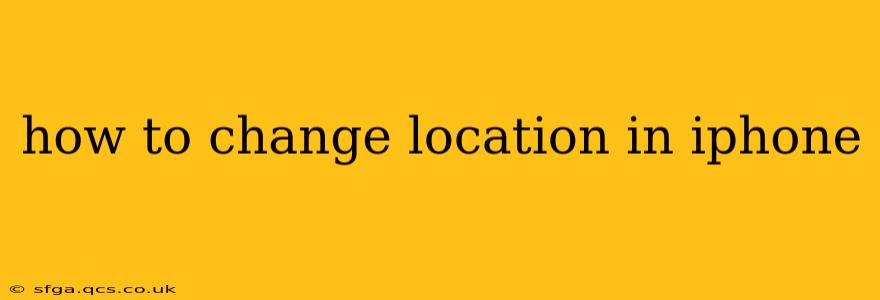Changing your location on your iPhone can be useful for various reasons, from sharing your location with friends and family to accessing location-based services in a different area. This guide will cover multiple methods, catering to different needs and levels of technical expertise.
How to Change Location Settings for Apps?
Many apps request access to your location. You can control this access on a per-app basis. This doesn't actually change your physical location, but it controls which apps can see your current location.
- Open the Settings app: Locate the gray icon with gears on your home screen.
- Tap "Privacy & Security": This option is typically near the top of the Settings menu.
- Tap "Location Services": Here you'll find a list of apps that have requested access to your location.
- Select an app: Tap on the app whose location access you want to modify.
- Choose your permission level: You'll have several options:
- While Using the App: The app can only access your location while it's actively open.
- Always: The app can access your location at all times, even when it's closed.
- Never: The app will not have access to your location.
Choosing "While Using the App" is generally recommended for privacy unless the app specifically requires "Always" access for its functionality (like a navigation app).
How to Share Your Location with Friends and Family?
If you want to share your real-time location with contacts, use the built-in features in the Messages app.
- Open the Messages app: Find the green speech bubble icon.
- Open a conversation: Select the person or group you want to share your location with.
- Tap the Details button: This is usually represented by a small "i" in a circle.
- Tap "Share My Location": This will offer options for sharing your location for 1 hour, until the end of the day, or indefinitely. Choose the option that suits your needs. You can always stop sharing later.
Remember to stop sharing your location when you no longer need to. The recipient will be able to see your location on a map within the Messages app.
How to Spoof Your Location (Not Recommended)?
Changing your iPhone's location to a place you're not physically in is generally discouraged. It's often against the terms of service of many apps and can lead to account suspension or even legal trouble. However, for specific reasons like testing apps or using location-based services remotely for legitimate purposes, certain methods might exist using third-party apps. We strongly advise against this unless you have a valid and ethical reason and understand the risks involved. Be cautious and ensure you're using a reputable and safe app. Improper use can compromise your device's security.
How to Change the Time Zone on Your iPhone?
This doesn't change your physical location, but it adjusts the time displayed on your device to reflect a different time zone. Useful for travelers!
- Open the Settings app.
- Tap "General".
- Tap "Date & Time".
- Toggle "Set Automatically" OFF. This will allow you to manually set the time zone.
- Tap "Time Zone".
- Select your desired time zone from the list.
How to Use a VPN to Mask Your IP Address (Location Implication)?
A Virtual Private Network (VPN) can mask your IP address, which can indirectly affect your perceived location. This is primarily for privacy and security purposes, not directly for changing your location for apps. Many VPN services exist, and the choice depends on your individual needs and preferences. Remember to choose a reputable VPN provider to protect your data.
This guide provides a comprehensive overview of how to manage location settings and related aspects on your iPhone. Remember to always prioritize responsible and ethical usage of these features.