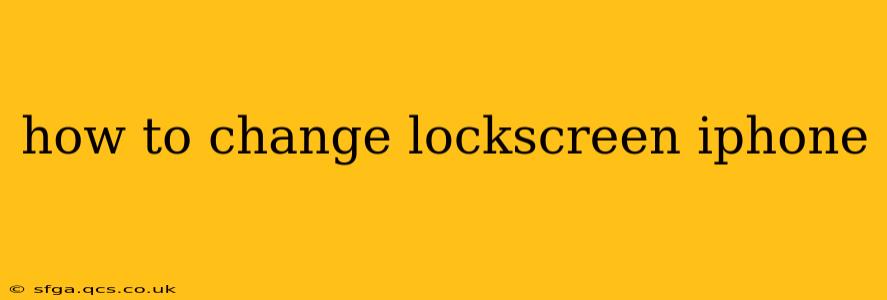Changing your iPhone lockscreen is a simple process that allows you to personalize your device and showcase your style. Whether you want a new photo, a different widget arrangement, or to adjust the clock style, this guide will walk you through every step. We'll even address some common questions people have about this process.
How to Change Your iPhone Lockscreen Wallpaper
The most common lockscreen customization is changing the wallpaper. Here's how to do it:
- Unlock your iPhone: This is the first, essential step.
- Locate a photo: Find the image you'd like to use as your new lockscreen wallpaper. This could be from your Photos app, a downloaded image, or even a live photo.
- Open the Photos app: Navigate to the image you've selected.
- Tap the image: This will open the photo in full screen.
- Tap the Share icon: This is the square icon with an upward-pointing arrow.
- Select "Use as Wallpaper": This option will appear in the menu that pops up.
- Choose "Set Lockscreen" or "Set Both": "Set Lockscreen" will only change your lockscreen wallpaper. "Set Both" will update both your lockscreen and home screen wallpapers with the selected image.
- Adjust and Set: You can pinch to zoom in or out to adjust the positioning of the image. Once you're satisfied, tap "Set".
How to Add Widgets to Your iPhone Lockscreen
iOS 16 and later versions allow for a level of customization never before seen on iPhones. Adding widgets to your lockscreen is a key part of that.
- Long-press on your current lockscreen: This will bring up the customization options.
- Tap "Customize": This will allow you to modify various elements of your lockscreen.
- Tap on the widgets area: This is where you'll add and arrange your widgets.
- Choose your widgets: You have a wide range to choose from, displaying information like weather, calendar events, activity levels, and much more. You can add or remove widgets by tapping the "+" or "-" icons.
- Arrange your widgets: Drag and drop your widgets to arrange them to your preference.
- Tap "Done": Once you're satisfied with your widget arrangement, tap "Done" in the top right corner.
How to Change the Clock Style on Your iPhone Lockscreen
Along with widgets, you can also change the style of the clock on your iPhone lockscreen:
- Follow steps 1 and 2 from the "Adding Widgets" section: Begin by long-pressing on your lockscreen and tapping "Customize".
- Tap the Clock: Tap on the current clock style displayed on your lockscreen.
- Choose a new Clock Style: You'll be presented with several options to select from.
- Tap "Done": Once you've selected your preferred style, tap "Done" to save your changes.
Can I Use Live Photos as My iPhone Lockscreen?
Yes, you can absolutely use Live Photos as your lockscreen wallpaper. When you select a Live Photo and set it as your lockscreen, a subtle animation will play when you receive a notification or unlock your phone. This adds a dynamic element to your personalization.
How Often Can I Change My iPhone Lockscreen?
You can change your iPhone lockscreen as often as you like! There's no limit to how many times you can customize it. Feel free to switch up your wallpaper, widgets, and clock style to reflect your mood or the season.
How to Remove Widgets from My iPhone Lockscreen
Removing widgets is just as easy as adding them:
- Long-press your lockscreen.
- Tap "Customize".
- Tap and hold a widget you want to remove.
- Drag it to the "Remove Widget" icon at the bottom of the screen.
- Tap "Done".
By following these steps, you can easily personalize your iPhone lockscreen to reflect your unique style and preferences. Remember to experiment and find the combination that best suits you!