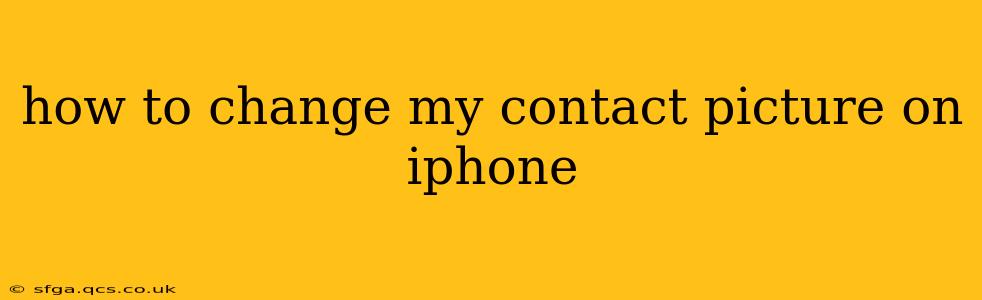Changing your contact picture on your iPhone is a simple process that allows you to personalize your contacts list and easily identify individuals. Whether you want to use a photo from your library or take a new one, this guide will walk you through the steps. We'll also address some frequently asked questions to ensure you have a complete understanding.
How to Change a Contact's Photo Using the Contacts App
The most straightforward way to change your contact picture is through the built-in Contacts app. Here's how:
-
Open the Contacts app: Locate the Contacts app icon on your iPhone's home screen and tap to open it.
-
Select the contact: Find the contact whose picture you want to change and tap on their name.
-
Tap "Edit": In the top right corner, you'll see an "Edit" button. Tap it.
-
Tap the current picture: This will bring up options to either take a new photo or select one from your photo library.
-
Choose your preferred option:
- Take Photo: This option opens your iPhone's camera, allowing you to take a new picture on the spot. Make sure the lighting is good and the photo is clear.
- Choose Photo: This option takes you to your photo library, where you can browse and select an existing photo.
-
Crop and adjust: Once you've selected a photo, you can crop it to fit the contact's picture frame. Use your fingers to adjust the selection.
-
Tap "Done": Once you're satisfied with the picture, tap "Done" in the top right corner to save your changes. The updated contact picture will now be displayed in your Contacts app.
How to Change Your Own Contact Picture
Changing your own contact picture follows a very similar process. Many users find this useful for consistency across various devices and apps.
-
Open the Contacts app and locate "Me": Open the Contacts app and locate your own contact. It's usually at the very top of the list. If it's not, you can search for your name or phone number.
-
Follow steps 3-7 from the previous section: From here, the process is identical to changing any other contact's picture.
What if I can't find the "Edit" button?
Sometimes, you might encounter a contact that you cannot edit. This usually happens for contacts synced from other sources like iCloud, Google, or Exchange accounts. To edit such contacts, you might need to edit the contact on the original source. For example, if the contact is synced from your Google account, you'd need to change the picture in your Google contacts.
Can I use a picture from a different app?
While you can't directly select a photo from another app (like Instagram), you can save the image to your photos library and then select it from there when prompted. This applies to both changing your own and other people's contact pictures.
How Do I Remove a Contact Picture Completely?
To remove a contact picture, simply follow steps 1-3 from the first section. Instead of selecting a new picture, tap the current photo to remove it. Then, tap "Done" to save the change.
What are the best practices for choosing a contact picture?
Choose a clear, well-lit photo that easily identifies the person. Avoid using blurry, dark, or obstructed photos. A headshot or a photo showing the person's face clearly is ideal. A consistent style across your contacts can improve ease of use, too.
By following these steps, you can effortlessly personalize your iPhone's Contacts app and easily identify your contacts! Remember to always double-check your changes before exiting the edit mode.