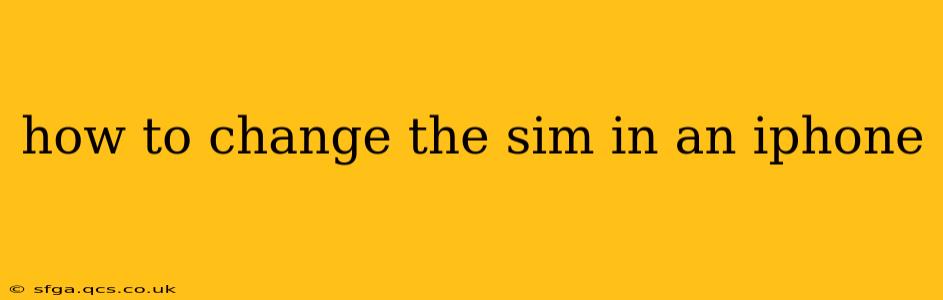Switching SIM cards in your iPhone is a straightforward process, but it's crucial to do it correctly to avoid damaging your device. This guide provides a clear, step-by-step walkthrough, addressing common questions and concerns.
What Tools Do I Need to Change My iPhone SIM Card?
You'll only need one thing: the SIM ejector tool (a small metal pin) that came with your iPhone. If you've misplaced it, a similarly sized, straight pin will work. Don't use anything too sharp or forceful, as you could damage your phone.
How to Remove the Existing SIM Card from Your iPhone
-
Power Off Your iPhone: Before you begin, turn off your iPhone completely. This prevents data loss or unexpected behavior.
-
Locate the SIM Tray: The SIM tray is usually located on the right side of the iPhone (when looking at the screen). It's a small, slightly recessed slot.
-
Insert the Ejector Tool: Carefully insert the SIM ejector tool into the small hole next to the SIM tray. Gently push until the tray pops out slightly.
-
Remove the SIM Tray: Once the tray pops out, gently pull it away from the phone. The SIM card will be sitting inside.
How to Insert the New SIM Card into Your iPhone
-
Inspect the New SIM Card: Before inserting the new SIM card, examine it to make sure it's the correct size (Nano-SIM) and is not damaged.
-
Position the New SIM Card: Place the new SIM card into the tray, ensuring it's oriented correctly. The cut-out on the SIM card should align with the notch on the tray.
-
Insert the SIM Tray Back into Your iPhone: Gently push the SIM tray back into the slot on your iPhone until it clicks into place.
-
Power On Your iPhone: Turn your iPhone back on. It should automatically detect the new SIM card. If not, restart your device.
What if My iPhone Doesn't Recognize the New SIM Card?
Several things could prevent your iPhone from recognizing the new SIM card:
- Incorrect SIM Card: Double-check that you're using the correct Nano-SIM card and it's inserted correctly.
- SIM Card Activation: You might need to contact your mobile carrier to activate the new SIM card.
- Software Glitch: Restarting your iPhone is often a quick solution.
- Hardware Issue: In rare cases, there may be a problem with the SIM tray or your iPhone's SIM card reader. If restarting doesn't work, contact Apple Support or your carrier.
How to Transfer Data from Old SIM to New SIM?
Transferring data directly from an old SIM to a new SIM isn't typically possible. The SIM card primarily stores your mobile phone number and carrier information, not your personal data. Your contacts, photos, and other data are stored in iCloud, your device’s memory, or other cloud storage services. Use iCloud or iTunes backup to restore your data to your iPhone after the SIM card swap.
What if I Lose My SIM Ejector Tool?
Don't panic! As mentioned earlier, a standard straight pin or paperclip can work. Just be extremely careful to avoid damaging the slot.
What Happens to My Old SIM Card?
Keep your old SIM card in a safe place, in case you need it in the future. You might want to retain it as a backup.
This comprehensive guide should help you seamlessly change your iPhone's SIM card. Remember to always exercise caution during the process. If you encounter any difficulties, contact your mobile carrier or Apple Support for assistance.