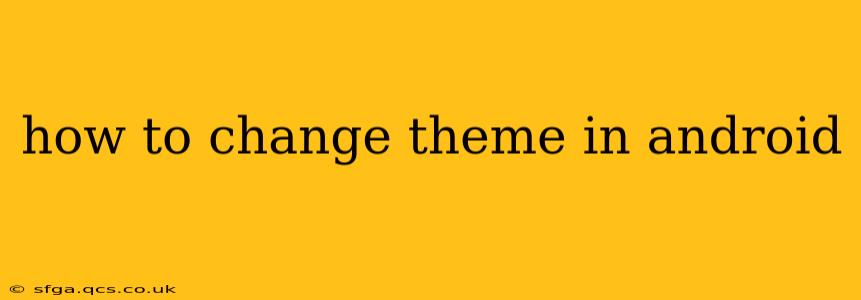Android's flexibility allows for extensive customization, and changing themes is a significant part of that. Whether you're looking for a darker interface to reduce eye strain, a vibrant new look, or simply a fresh feel for your phone, this guide will walk you through various methods to change your Android theme. The process varies slightly depending on your Android version and device manufacturer, but the core principles remain the same.
What are Android Themes?
Before diving into the how-to, let's clarify what an Android theme is. Simply put, a theme is a collection of visual elements that alter the appearance of your phone's interface. This includes things like:
- Wallpapers: The background image on your home screen and lock screen.
- Icons: The visual representations of your apps.
- Colors: The shades used for menus, notifications, and other UI elements.
- Fonts: The typeface used throughout the system.
Changing your theme can completely transform the look and feel of your Android device, offering a personalized experience tailored to your preferences.
How to Change Themes Using Built-in Android Features (Stock Android)
Many modern Android versions, especially those based on stock Android (like Pixel phones), offer built-in theme options. These usually involve selecting a "Dark mode" or "Light mode," but some manufacturers might provide additional choices.
- Access Settings: Locate and open the "Settings" app on your device. The icon typically looks like a gear or cogwheel.
- Find Display or Wallpaper & Style: Depending on your Android version and phone model, the relevant setting might be called "Display," "Wallpaper & Style," "Personalization," or something similar. Navigate to this section.
- Select Theme or Dark Mode: Look for options labeled "Theme," "Dark mode," "Light mode," or similar. Tap to select your preferred theme.
- Apply Changes: The theme should apply instantly. If not, you might need to restart your device.
How to Change Themes Using Third-Party Launchers
If your device's built-in options are limited, or if you want more extensive customization, consider using a third-party launcher. Launchers are apps that replace your phone's default home screen and app drawer, often providing a wealth of customization features, including extensive theme options. Popular launchers include Nova Launcher, Action Launcher, and Microsoft Launcher.
- Download a Launcher: Go to the Google Play Store and search for your chosen launcher. Download and install it.
- Set as Default: After installation, the launcher may prompt you to set it as your default. If not, go to your device's settings, find the "Home screen" or "Default launcher" option, and select the new launcher.
- Customize Themes: Most launchers have a dedicated section for themes. You can usually browse pre-installed themes or download additional ones from the launcher's own store or the Google Play Store.
Note: Some launchers may offer free and paid themes.
How to Change Themes with System-Wide Theme Apps
Some apps offer system-wide theme changes. However, it's crucial to download only reputable apps from the Google Play Store, as poorly designed apps can compromise your device's security. Be cautious and read reviews before installing.
- Download a Theme App: Search the Google Play Store for "Android themes" or similar keywords.
- Check Permissions: Before installing, carefully review the app's permissions. Avoid apps requesting excessive or unusual permissions.
- Apply the Theme: Follow the app's instructions to apply the theme. This often involves granting the app necessary permissions.
What if I Can't Find a Theme Option?
If you're unable to locate theme settings on your device, it might be due to limitations imposed by your device manufacturer or your specific Android version. Some manufacturers heavily customize the Android experience, potentially restricting access to certain personalization options. In such cases, a third-party launcher often provides the most comprehensive theme customization options.
How Do I Change My Wallpaper?
This is a separate but related question. Changing your wallpaper is often a simpler process than changing a full theme. Typically, you can long-press on your home screen, select "Wallpapers," and choose from pre-installed options or select an image from your gallery.
Can I Create My Own Android Theme?
While creating a complete system-wide theme requires advanced technical skills, you can create customized aspects, such as creating your own wallpapers or icon packs. Many resources are available online to guide you through the process of creating your own custom icons or using photo editing software to generate unique wallpapers.
By following these steps and exploring the available options, you can easily personalize your Android device and create a truly unique and visually appealing experience. Remember to always download apps from trusted sources like the Google Play Store to ensure your device's security.