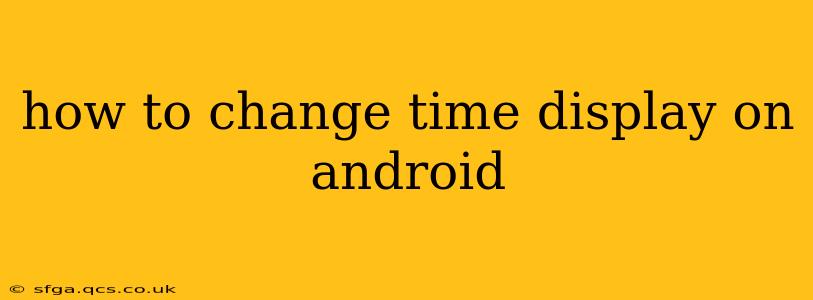Android devices offer a surprising amount of customization, and changing the time display is just one example. Whether you prefer a 12-hour or 24-hour clock, want to adjust the date format, or simply need to ensure your phone's time is accurate, this guide will walk you through the process. The exact steps might vary slightly depending on your Android version and phone manufacturer (Samsung, Google Pixel, etc.), but the core principles remain the same.
How Do I Change My Phone from 12-Hour to 24-Hour Time?
This is one of the most common time display adjustments. Many users prefer the clarity of the 24-hour (military) time, while others stick with the more traditional 12-hour format. Here's how to switch:
- Access Settings: Locate and tap the "Settings" app on your Android home screen or app drawer. It usually looks like a gear or cogwheel icon.
- Find Date & Time: Navigate through the settings menu. The location of the "Date & Time" settings can vary slightly. Look for options like "System," "Display," or "General Management" before finding the relevant sub-menu.
- Select Time Format: Within the "Date & Time" settings, you should find an option for "Time format" or something similar. Tap on it.
- Choose Your Preferred Format: You'll see a choice between 12-hour and 24-hour formats. Select the one you want. Your phone will instantly update the time display.
How Do I Change the Date and Time Format on My Android?
Beyond just the 12/24-hour clock, you can often customize other aspects of the date and time display. This usually involves adjusting the date order (e.g., MM/DD/YYYY, DD/MM/YYYY, YYYY/MM/DD) and potentially the date separators. However, this level of customization isn't available on all Android versions or phone manufacturers. If available:
- Follow steps 1 & 2 above. Access your device's Settings and locate the "Date & Time" section.
- Look for Advanced Settings: Some Android versions bury the date format options deeper within the settings. Look for an option that says "Advanced" or "More Settings" within Date & Time.
- Adjust Date Format: Within the advanced options, you should find a setting to modify the date format. Use the provided options to set your preferred style.
Why is My Android Phone Time Wrong?
If your Android phone is showing the incorrect time, it's usually due to one of the following:
- Automatic Time Zone Not Enabled: Ensure that the "Automatic time zone" or "Automatic date & time" option is toggled ON. This allows your phone to automatically adjust to your current location. If it's off, your phone may be displaying the wrong time zone.
- Incorrect Time Zone Setting: If automatic time zone is off, manually select your correct time zone from the list provided in the "Date & Time" settings.
- Time Synchronization Issues: Occasionally, the time synchronization between your phone and the network servers can be disrupted. Try restarting your phone or checking your internet connection.
How Can I Set a Different Time Zone on My Android?
Setting a different time zone manually is most useful for travelers or anyone who needs to display a time zone other than their current location.
- Follow steps 1 & 2 above.
- Select Time Zone: Instead of or alongside the automatic time zone setting, you should find a manual time zone selection option. This usually presents a list of time zones around the world.
- Choose Your Time Zone: Find your desired time zone and select it. Your phone will immediately switch to that time zone's time.
How Do I Change the Time Display Font Size on Android?
While there isn't a direct setting to change only the clock's font size, you can adjust the overall system font size, which will affect the clock's appearance. This is usually found within the "Display" settings, often under "Display size and text." Increase the font size to make the time larger and easier to read.
By following these steps, you should be able to confidently adjust your Android phone's time display to perfectly match your preferences and needs. Remember that the exact menu paths might differ depending on your device and Android version, but the core functionalities remain consistent across most Android devices.