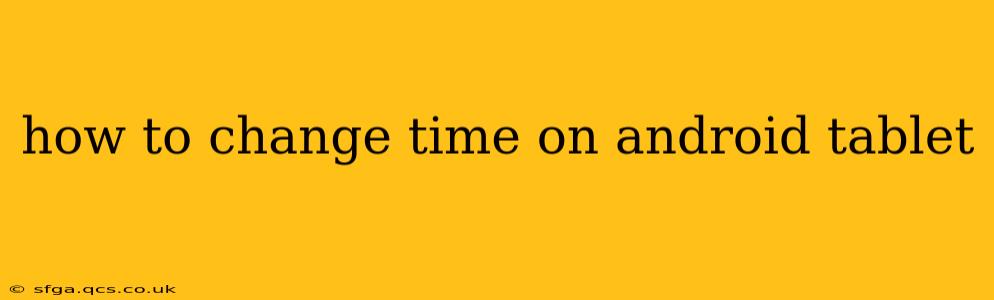Changing the time on your Android tablet is a straightforward process, but the exact steps might vary slightly depending on your Android version and tablet manufacturer. This guide will walk you through the most common methods, addressing potential issues along the way. Whether you need to adjust for daylight saving time, correct a wrong time, or simply synchronize your tablet's clock, we've got you covered.
Where is the Date & Time Setting on my Android Tablet?
The location of the date and time settings is generally consistent across most Android tablets. You'll usually find it within the Settings app. Here's the general path:
- Locate the Settings app: This is typically represented by a gear or cogwheel icon.
- Open the Settings app: Tap on the icon.
- Find Date & Time: This option might be under various headings like "System," "System settings," or simply "Date & Time." You might need to scroll down to find it.
Once you've found the "Date & Time" setting, you're ready to proceed.
How to Manually Set the Time on My Android Tablet?
Most Android tablets allow you to manually set the time. Here's how:
- Open the Date & Time settings: Follow the steps above to access the Date & Time settings.
- Turn off "Automatic date & time": This is crucial. If this option is enabled, your tablet will automatically obtain the time from your network provider, overriding any manual changes you make. Disabling it allows you to manually adjust the time.
- Set the time: You should now see options to manually set the time and date. Simply tap on the current time and use the controls (usually a dial or number picker) to adjust it to the correct time.
Important Note: While you can manually adjust the time, it's generally recommended to leave "Automatic date & time" enabled. This ensures your tablet's clock is always accurate and synchronized. Only disable this setting if you have a specific reason, such as needing to temporarily adjust the time for a specific application or game.
Why is My Android Tablet Time Wrong?
Several reasons can cause your Android tablet's time to be incorrect. Let's examine some common culprits:
Automatic Date & Time is Enabled, But the Time is Still Wrong
If automatic date and time are enabled and the time is still incorrect, your tablet may not be able to correctly connect to a time server. This could be due to:
- Poor network connection: Ensure your tablet has a stable internet connection (Wi-Fi or mobile data).
- Network problems: There might be temporary issues with your network provider's time servers. Try restarting your tablet or router.
- Time zone issues: Double-check that your tablet's time zone is correctly set. You'll typically find this setting within the Date & Time menu.
My Android Tablet's Time Keeps Changing
If your tablet's time keeps changing despite your settings, the problem might be more serious. Possible causes include:
- Faulty internal clock: In rare cases, a malfunctioning internal clock battery might be the cause. This requires professional repair.
- Software glitch: A software bug could cause unexpected time adjustments. Try restarting your tablet, and if the problem persists, consider performing a factory reset (as a last resort, and only after backing up your data).
What Should I Do if I Can't Change the Time on My Android Tablet?
If you've tried the steps above and still can't change the time on your tablet, there are several additional steps you can take:
- Restart your tablet: A simple restart can often resolve minor software glitches.
- Check for software updates: Make sure your tablet's operating system is up-to-date. Updates often include bug fixes that could solve time-related problems.
- Factory reset (last resort): As mentioned earlier, this should be done only after backing up your data, as it will erase all information on your tablet.
- Contact support: If none of the above works, contact your tablet manufacturer's support for assistance. They may have specific troubleshooting steps for your particular model.
By following these steps, you should be able to successfully change the time on your Android tablet and ensure its accuracy. Remember to always back up your data before attempting more drastic troubleshooting measures like a factory reset.