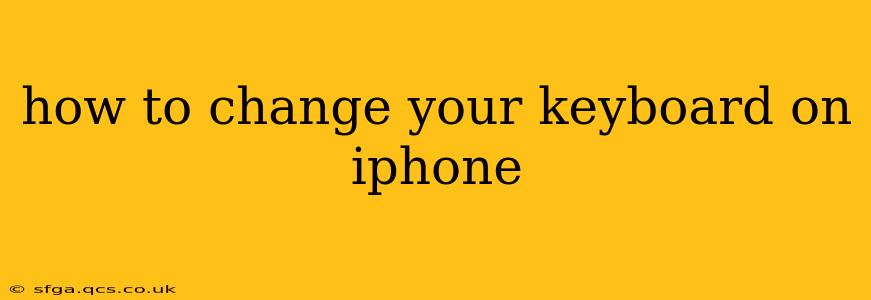Switching up your iPhone keyboard can dramatically improve your typing experience. Whether you crave a different layout, crave more emojis, or need assistive typing features, changing your keyboard is simple. This guide will walk you through the process, answering common questions along the way.
What are the different types of iPhone keyboards?
Apple's default keyboard is excellent, but numerous alternatives cater to diverse needs. These include:
-
Third-Party Keyboards: Many apps offer keyboards with unique features like swiping to type, GIF integration, or custom themes. Popular options include Gboard (Google), SwiftKey, and Grammarly Keyboard. These keyboards often offer advanced predictive text and autocorrect capabilities.
-
Assistive Touch Keyboards: For users with mobility challenges, iOS offers assistive touch keyboards. These adapt the keyboard to accommodate various needs, including one-handed use and alternative input methods.
-
International Keyboards: Need to type in a different language? iOS seamlessly supports international keyboards with different layouts and character sets.
How do I add a new keyboard to my iPhone?
Adding a new keyboard is straightforward:
-
Navigate to Settings: Open the "Settings" app on your iPhone.
-
Select "General": Tap on "General."
-
Choose "Keyboard": Find and select "Keyboard."
-
Tap "Keyboards": You'll see a list of your currently installed keyboards.
-
Select "Add New Keyboard": Tap this option.
-
Choose Your Keyboard: Browse the list of available keyboards and select the one you wish to add. This includes both Apple's pre-installed options and any third-party keyboards you've downloaded.
How do I switch between keyboards?
Once you've added multiple keyboards, switching is easy:
-
While typing: Simply tap and hold the globe icon (or emoji icon, depending on your current keyboard) located in the bottom left corner of your keyboard.
-
Select your keyboard: A list of available keyboards will appear. Choose the keyboard you want to use.
How do I delete a keyboard from my iPhone?
If you decide a keyboard isn't for you, removing it is just as simple as adding it:
-
Go to Settings > General > Keyboard > Keyboards: Navigate back to the "Keyboards" section in your settings.
-
Edit Keyboards: Tap "Edit" in the upper right corner.
-
Delete the keyboard: A red minus symbol (-) will appear next to each keyboard. Tap the minus button next to the keyboard you want to delete, then tap "Delete" to confirm.
Can I use multiple keyboards at the same time?
Yes! The beauty of iPhone's keyboard system is its flexibility. You can add as many keyboards as you need and switch between them seamlessly while typing. This makes it easy to switch between languages, use different input methods, or access specialized keyboard features.
What are the benefits of using a third-party keyboard?
Third-party keyboards often provide features that Apple's default keyboard lacks. These may include:
- Improved predictive text: Some third-party keyboards boast superior prediction algorithms, leading to faster and more accurate typing.
- Advanced autocorrect: More sophisticated error correction.
- Swiping to type: Type faster by swiping your finger across the keyboard.
- GIF and emoji integration: Quick access to a vast library of GIFs and emojis.
- Customization: Options to personalize your keyboard's look and feel.
How do I set up an assistive touch keyboard?
For users requiring assistive technologies, iOS offers customizable options:
-
Go to Settings > Accessibility > Touch > AssistiveTouch: Access this section in your iPhone's settings.
-
Turn on AssistiveTouch: Toggle the switch to turn this feature on.
-
Customize the menu: You can now customize the assistive touch menu to include a keyboard, amongst other accessibility options. This allows for different input methods better suited to specific needs.
By following these steps, you can easily customize your iPhone's keyboard to match your preferences and typing style. Enjoy the improved typing experience!