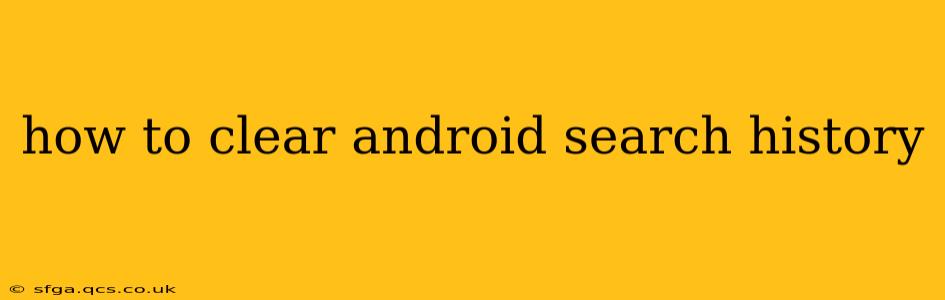Clearing your Android search history is a straightforward process, but the exact steps depend on which apps you use. This guide covers the most common scenarios, ensuring you regain privacy and control over your digital footprint. We'll tackle various search engines and browser histories, along with some helpful tips to maintain your online privacy.
How to Clear Google Search History on Android
Google Search is arguably the most popular search engine globally, so knowing how to clear its history is crucial. Here's how:
- Open the Google app: Locate and tap the Google app icon on your Android device.
- Access your Google account: Ensure you're logged into the Google account you want to clear the history from.
- Tap your profile picture: Usually located in the top right corner of the app.
- Select "Google Account": This option will open your Google account settings.
- Tap "Data & privacy": This section contains options for managing your data.
- Tap "Activity controls": Here, you can manage your Web & App Activity, Location History, and YouTube History.
- Manage Web & App Activity: You'll see a toggle to turn Web & App Activity on or off. To clear your history, tap "Manage activity."
- Select a timeframe: Choose to delete your activity from "Last hour," "Last day," "Last week," "Last month," "Last year," or "All time."
- Confirm deletion: Once you've selected the timeframe, confirm your choice to delete the selected Google Search history.
Pro Tip: Turning off Web & App Activity prevents future searches from being saved. This is a great way to maintain privacy proactively.
How to Clear Chrome Browser History on Android
Google Chrome is another popular Android browser. Clearing its history is similar to clearing Google Search history, but slightly different:
- Open Chrome: Launch the Chrome browser on your Android device.
- Tap the three vertical dots: Locate the three vertical dots (More options) usually in the top right corner.
- Tap "History": This opens your browsing history.
- Tap "Clear browsing data": This will bring up a menu of options.
- Select a timeframe: Choose the timeframe you want to clear – "Last hour," "Last day," "Last week," "Last 4 weeks," or "All time."
- Select data types: Check the boxes next to "Browsing history," "Cookies and site data," and "Cached images and files." You can choose to clear other data types as well, depending on your preference.
- Tap "Clear data": This will permanently remove the selected data from your Chrome browser.
Pro Tip: Regularly clearing your browsing data helps free up storage space on your device.
How to Clear Search History in Other Android Browsers
The steps for clearing history in other browsers (like Firefox, Brave, or Samsung Internet) may vary slightly. Generally, the process involves accessing the browser's settings, finding the history option, and selecting "Clear browsing data" or a similar phrase. Check your specific browser's help menu or online resources for detailed instructions.
How Often Should I Clear My Android Search History?
How often you clear your search history is a personal choice. For most users, clearing it weekly or monthly is sufficient. If you're concerned about privacy, clearing it more frequently is advisable. However, keep in mind that clearing your search history doesn't erase data from your internet service provider or websites you've visited.
Does Clearing My Android Search History Delete Data From Google Servers?
Clearing your Android search history deletes it from your device but not necessarily from Google's servers. If you've opted into saving your activity, Google retains that information for various purposes, including improving its services. To completely remove your data from Google's servers, you'll need to request its deletion through your Google Account settings.
Can I Prevent My Android Search History From Being Saved?
Yes! As mentioned previously, turning off "Web & App Activity" in your Google Account settings will prevent future searches from being saved to your Google account. Many browsers also offer settings to prevent the saving of browsing history. Review your browser's privacy settings for more information.
This comprehensive guide helps you effectively manage your Android search history, contributing to a more private and secure online experience. Remember to always consult your specific app and browser's help resources for the most accurate and up-to-date instructions.