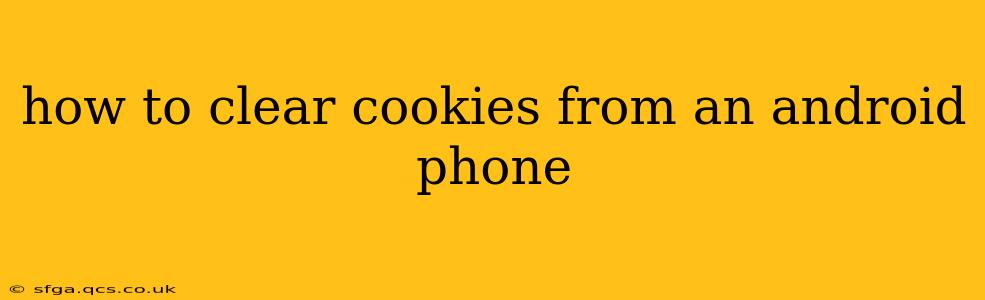Cookies are small text files that websites store on your Android phone to remember your preferences and browsing activity. While they enhance your browsing experience by saving login details and personalizing content, accumulating too many cookies can lead to privacy concerns, slow browsing speeds, and even security risks. This guide provides a step-by-step approach to clearing cookies on your Android device, along with answers to frequently asked questions.
Why Should I Clear My Cookies?
Before diving into the how-to, let's understand why clearing cookies is beneficial:
- Improved Privacy: Cookies track your online activity. Clearing them helps limit the amount of data websites collect about your browsing habits.
- Enhanced Security: Outdated or malicious cookies can pose security threats. Removing them minimizes potential vulnerabilities.
- Faster Browsing: A build-up of cookies can slow down your phone's browsing speed. Regularly clearing them helps maintain optimal performance.
- Troubleshooting: Sometimes, clearing cookies can resolve website display or functionality issues.
How to Clear Cookies on Android: A Step-by-Step Guide
The process varies slightly depending on your browser, but the general steps are similar:
1. Open your browser: This could be Chrome, Firefox, Samsung Internet, or another browser you've installed on your phone.
2. Access Settings: Look for a three-dot icon (often in the upper right corner) or a settings gear icon. Tap it to open the browser's settings menu.
3. Find Privacy Settings: The exact wording may vary, but look for options like "Privacy," "Privacy & Security," "History," or "Clear Browsing Data."
4. Select Cookies and other data to clear: You'll typically find options to clear browsing history, cache, cookies, and site data. Ensure that "Cookies and site data" is checked. You may also choose to clear other data such as browsing history, images and files, and passwords, but this is optional.
5. Clear Data: Tap the "Clear data" or equivalent button. Confirm the action when prompted. This will remove your cookies and other selected data.
Different Browsers, Different Paths
While the overall process is similar, the exact location of the "Clear Data" option may vary depending on your Android browser. Here's a brief overview for some popular browsers:
- Google Chrome: The process described above generally applies to Chrome.
- Mozilla Firefox: The steps are very similar to Chrome. You may find the option under "Settings" -> "Privacy & Security" -> "Clear Data."
- Samsung Internet: Samsung Internet has a similar structure to Chrome and Firefox. Look for the settings menu (three vertical dots) and then navigate to "Privacy" or "Clear browsing data."
How Often Should I Clear Cookies?
There's no single right answer; it depends on your browsing habits and comfort level with data privacy. Clearing cookies weekly or bi-weekly is a good practice for most users.
What Happens When I Clear Cookies?
Clearing cookies means websites will no longer remember your preferences, login details, or browsing history associated with those cookies. You may need to log in to websites again and your browsing experience might be less personalized.
Can Clearing Cookies Delete My Passwords?
Yes, clearing browsing data, including cookies, can delete saved passwords depending on the settings you choose. It's recommended to review the options carefully before clearing data to ensure you don't unintentionally delete important login information.
Will Clearing Cookies Affect My Downloaded Files?
No, clearing cookies will not affect your downloaded files. Downloaded files are stored separately from cookies and browsing data.
Conclusion
Clearing cookies regularly is a simple yet effective way to improve your Android browsing experience, enhance privacy, and improve security. By following the steps outlined above, you can easily manage your cookies and maintain a safer and more efficient online experience. Remember to always consult your browser's specific settings and help documentation for the most accurate and up-to-date instructions.