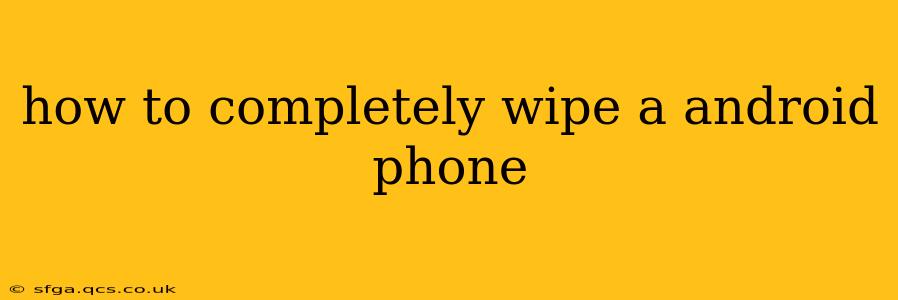Completely wiping your Android phone is crucial when selling, donating, or simply wanting a fresh start. This process ensures your personal data is irretrievably removed, protecting your privacy and security. There are several methods, each with its own advantages and disadvantages. This guide will walk you through the safest and most effective techniques.
What Does "Completely Wipe" Mean?
Before we dive into the methods, let's clarify what "completely wiping" an Android phone entails. It's not just about deleting files; it's about removing all traces of your data, including system settings, downloaded apps, photos, videos, and more. A truly complete wipe makes it extremely difficult, if not impossible, for anyone to recover your information.
Methods for Completely Wiping Your Android Phone
Here are the most effective methods for completely wiping your Android phone, addressing common questions and concerns:
1. Factory Reset Through Settings (The Standard Method)
This is the most common and readily available method. It's built into the Android operating system itself.
Steps:
- Back up important data: This is critical. A factory reset deletes everything. Back up photos, videos, contacts, and any other crucial data to a cloud service (Google Drive, OneDrive, etc.) or a computer.
- Open Settings: Locate and open the "Settings" app on your phone.
- Find "System" or "General Management": The exact location may vary slightly depending on your Android version and phone manufacturer.
- Locate "Reset options" or "Reset": This will usually be under the "System" or "General Management" menu.
- Select "Factory data reset" or "Erase all data": You may be prompted to confirm this action.
- Follow the on-screen instructions: The phone will reboot and erase all data. This process can take some time.
Pros: Easy to do, built-in functionality.
Cons: Data recovery might still be possible with specialized software, though significantly more difficult. Doesn't necessarily overwrite the data.
2. Using Third-Party Apps (For Enhanced Security)
Several apps claim to perform a more thorough wipe than a factory reset. However, carefully research and choose reputable apps with positive reviews. These apps often overwrite data multiple times, making recovery practically impossible.
Pros: Offers more secure wiping capabilities.
Cons: Requires downloading and trusting a third-party app. Effectiveness can vary depending on the app and Android version.
3. Secure Wipe with Developer Options (More Technical)
For a more advanced approach, you can enable developer options and use the adb command-line tool (Android Debug Bridge) to perform a secure wipe. This is a more technical method and requires some familiarity with command-line interfaces.
Pros: Often considered the most secure method.
Cons: Requires technical knowledge and the installation of additional software.
4. Physical Destruction (The Ultimate Solution)
For the absolute most secure method, physically destroying the storage device (usually the internal storage chip) renders data recovery impossible. However, this is an irreversible and extreme measure usually only suitable for highly sensitive data.
Frequently Asked Questions (FAQ)
How long does it take to completely wipe an Android phone?
The time it takes varies depending on the method used and the amount of data stored on the phone. A factory reset can take anywhere from a few minutes to half an hour.
Can I recover data after a factory reset?
While highly unlikely with a standard factory reset, specialized data recovery software might be able to retrieve some data, particularly if the data hasn't been overwritten. The more secure wiping methods significantly reduce this possibility.
What's the difference between a factory reset and a complete wipe?
A factory reset is the standard process of returning your Android phone to its default settings. A complete wipe goes further, often employing techniques to overwrite data multiple times, making recovery exceptionally difficult.
Which method is the most secure?
The most secure methods are using a reputable third-party wiping app or, for advanced users, employing the adb command-line tool with secure wipe options. Physical destruction is the ultimate but irreversible solution.
This guide offers various methods to help you completely wipe your Android phone. Remember to choose the method that best suits your technical skills and security requirements. Always back up your essential data before initiating any wiping process.