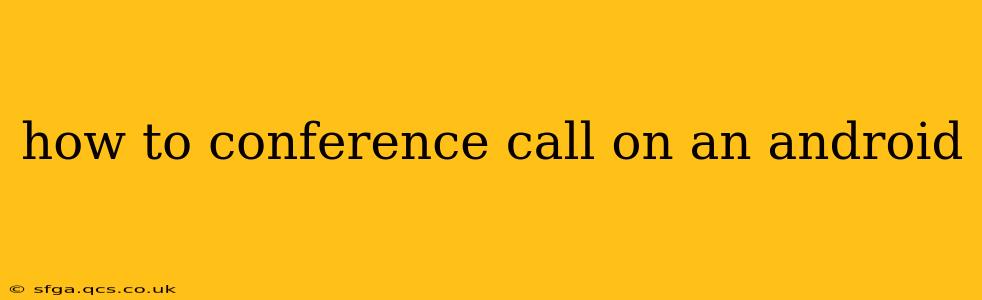Making a conference call on your Android device is surprisingly straightforward, regardless of whether you're using a built-in app or a third-party solution. This guide will walk you through various methods, addressing common questions and offering tips for a seamless experience.
What Apps Can I Use for Conference Calls on Android?
Several options exist for conducting conference calls on your Android phone. The best choice depends on your needs and preferences:
-
Google Meet: If you're already within the Google ecosystem, Google Meet is an excellent, integrated solution. It's often pre-installed on many Android devices and seamlessly integrates with Google Calendar and Gmail. It offers high-quality audio and video conferencing for free, with paid options for enhanced features.
-
Zoom: Zoom is a popular choice for both personal and professional use, known for its user-friendly interface and robust features. It's available for free download from the Google Play Store, with paid plans unlocking features like longer meeting durations and larger participant numbers.
-
Microsoft Teams: A powerful option for those heavily invested in the Microsoft ecosystem. Teams integrates well with other Microsoft services like Outlook and OneDrive, making it a strong choice for businesses. It also offers free and paid plans.
-
Skype: A veteran in the video conferencing space, Skype continues to offer reliable audio and video calls, including conference call capabilities. Like the others, it offers both free and paid tiers.
-
Your Phone's Built-in Dialer: Many Android devices have a built-in conference calling feature within their default phone app. The exact process may vary slightly depending on your manufacturer and Android version, but generally involves adding participants to an existing call.
How to Start a Conference Call Using the Built-in Dialer?
The process varies slightly between Android phone models, but here's a general approach:
- Initiate a call: Make a call to your first participant.
- Add participants: Once connected, tap the "Add call" or similar option (the icon might look like a "+" symbol).
- Dial the next number: Enter the phone number of your second participant and tap the call button.
- Repeat as needed: You can repeat this process to add more participants to your conference call. However, the number of participants might be limited depending on your carrier's plan.
How to Conference Call Using Google Meet?
- Create or join a meeting: Open the Google Meet app. You can either create a new meeting or join an existing one using a meeting code or link.
- Add participants: Once in the meeting, you'll typically find an option to add participants. This might involve inviting them via email or adding their phone number.
- Manage participants: Google Meet allows you to mute participants, manage their video visibility, and more, ensuring a smoother conference call experience.
How to Conference Call Using Zoom?
- Start or join a meeting: Open the Zoom app and either host a new meeting or join one using a meeting ID and passcode.
- Invite participants: During the meeting, you can invite participants using their email addresses or phone numbers.
- Utilize Zoom features: Zoom offers various features like screen sharing, breakout rooms, and chat functions to enhance your conference call.
Can I Conference Call Internationally on My Android?
Yes, most conferencing apps support international calls, but international call charges may apply depending on your carrier's plan. Check with your provider to avoid unexpected costs. It is best practice to use a Wi-Fi connection for international calls to avoid roaming charges.
What are the Best Practices for Android Conference Calls?
- Test your connection: Before the call, ensure you have a stable internet connection (Wi-Fi is recommended).
- Use a headset: A headset will improve audio quality and reduce background noise.
- Mute when not speaking: This prevents distracting background noises.
- Introduce yourself: Clearly identify yourself at the beginning of the call.
- Have an agenda: This keeps the conference call focused and efficient.
By following these steps and best practices, you can confidently conduct successful conference calls on your Android device, leveraging the capabilities of various apps to enhance communication and collaboration.